HTML frames are used to divide your browser window into multiple
sections where each section can load a separate HTML document. A
collection of frames in the browser window is known as a frameset. The
window is divided into frames in a similar way the tables are organized:
into rows and columns.
Disadvantages of Frames
There are few drawbacks with using frames, so it's never recommended to use frames in your webpages:
- Some smaller devices cannot cope with frames often because their screen is not big enough to be divided up.
- Sometimes your page will be displayed differently on different computers due to different screen resolution.
- The browser's back button might not work as the user hopes.
- There are still few browsers that do not support frame technology.
Creating Frames
To use frames on a page we use <frameset> tag instead of
<body> tag. The <frameset> tag defines how to divide the
window into frames. The
rows attribute of <frameset> tag defines horizontal frames and
cols
attribute defines vertical frames. Each frame is indicated by
<frame> tag and it defines which HTML document shall open into the
frame.
Example
Following is the example to create three horizontal frames:
<!DOCTYPE html>
<html>
<head>
<title>HTML Frames</title>
</head>
<frameset rows="10%,80%,10%">
<frame name="top" src="/html/top_frame.htm" />
<frame name="main" src="/html/main_frame.htm" />
<frame name="bottom" src="/html/bottom_frame.htm" />
<noframes>
<body>
Your browser does not support frames.
</body>
</noframes>
</frameset>
</html>
This will produce following result:
Example
Let's put above example as follows, here we replaced rows attribute
by cols and changed their width. This will create all the three frames
vertically:
<!DOCTYPE html>
<html>
<head>
<title>HTML Frames</title>
</head>
<frameset cols="25%,50%,25%">
<frame name="left" src="/html/top_frame.htm" />
<frame name="center" src="/html/main_frame.htm" />
<frame name="right" src="/html/bottom_frame.htm" />
<noframes>
<body>
Your browser does not support frames.
</body>
</noframes>
</frameset>
</html>
This will produce following result:
The <frameset> Tag Attributes
Following are important attributes of the <frameset> tag:
| Attribute | Description |
|---|
| cols | specifies how many columns are contained in the
frameset and the size of each column. You can specify the width of each
column in one of four ways:
- Absolute values in pixels. For example to create three vertical frames, use cols="100, 500,100".
- A percentage of the browser window. For example to create three vertical frames, use cols="10%, 80%,10%".
- Using a wildcard symbol. For example to create three vertical frames, use cols="10%, *,10%". In this case wildcard takes remainder of the window.
- As relative widths of the browser window. For example to create three vertical frames, use cols="3*,2*,1*".
This is an alternative to percentages. You can use relative widths of
the browser window. Here the window is divided into sixths: the first
column takes up half of the window, the second takes one third, and the
third takes one sixth.
|
| rows | This attribute works just like the cols attribute
and takes the same values, but it is used to specify the rows in the
frameset. For example to create two horizontal frames, use rows="10%, 90%". You can specify the height of each row in the same way as explained above for columns. |
| border | This attribute specifies the width of the border
of each frame in pixels. For example border="5". A value of zero means
no border. |
| frameborder | This attribute specifies whether a
three-dimensional border should be displayed between frames. This
attrubute takes value either 1 (yes) or 0 (no). For example
frameborder="0" specifies no border. |
| framespacing | This attribute specifies the amount of
space between frames in a frameset. This can take any integer value. For
example framespacing="10" means there should be 10 pixels spacing
between each frames. |
The <frame> Tag Attributes
Following are important attributes of <frame> tag:
| Attribute | Description |
|---|
| src | This attribute is used to give the file name that
should be loaded in the frame. Its value can be any URL. For example,
src="/html/top_frame.htm" will load an HTML file available in html
directory. |
| name | This attribute allows you to give a name to a
frame. It is used to indicate which frame a document should be loaded
into. This is especially important when you want to create links in one
frame that load pages into an another frame, in which case the second
frame needs a name to identify itself as the target of the link. |
| frameborder | This attribute specifies whether or not the
borders of that frame are shown; it overrides the value given in the
frameborder attribute on the <frameset> tag if one is given, and
this can take values either 1 (yes) or 0 (no). |
| marginwidth | This attribute allows you to specify the
width of the space between the left and right of the frame's borders and
the frame's content. The value is given in pixels. For example
marginwidth="10". |
| marginheight | This attribute allows you to specify the
height of the space between the top and bottom of the frame's borders
and its contents. The value is given in pixels. For example
marginheight="10". |
| noresize | By default you can resize any frame by clicking
and dragging on the borders of a frame. The noresize attribute prevents
a user from being able to resize the frame. For example
noresize="noresize". |
| scrolling | This attribute controls the appearance of the
scrollbars that appear on the frame. This takes values either "yes",
"no" or "auto". For example scrolling="no" means it should not have
scroll bars. |
| longdesc | This attribute allows you to provide a link to
another page containing a long description of the contents of the frame.
For example longdesc="framedescription.htm" |
Browser Support for Frames
If a user is using any old browser or any browser which does not
support frames then <noframes> element should be displayed to the
user.
So you must place a <body> element inside the <noframes>
element because the <frameset> element is supposed to replace the
<body> element, but if a browser does not understand
<frameset> element then it should understand what is inside the
<body> element which is contained in a <noframes> element.
You can put some nice message for your user having old browsers. For example
Sorry!! your browser does not support frames. as shown in the above example.
Frame's name and target attributes
One of the most popular uses of frames is to place navigation bars in one frame and then load main pages into a separate frame.
Let's see following example where a test.htm file has following code:
<!DOCTYPE html>
<html>
<head>
<title>HTML Target Frames</title>
</head>
<frameset cols="200, *">
<frame src="/html/menu.htm" name="menu_page" />
<frame src="/html/main.htm" name="main_page" />
<noframes>
<body>
Your browser does not support frames.
</body>
</noframes>
</frameset>
</html>
Here we have created two columns to fill with two frames. The first
frame is 200 pixels wide and will contain the navigation menubar
implemented by
menu.htm file. The second column fills in remaining space and will contain the main part of the page and it is implemented by
main.htm file. For all the three links available in menubar, we have mentioned target frame as
main_page, so whenever you click any of the links in menubar, available link will open in main_page.
Following is the content of menu.htm file
<!DOCTYPE html>
<html>
<body bgcolor="#4a7d49">
<a href="https://www.google.com" target="main_page">Google</a>
<br /><br />
<a href="https://www.microsoft.com" target="main_page">Microsoft</a>
<br /><br />
<a href="https://news.bbc.co.uk" target="main_page">BBC News</a>
</body>
</html>
Following is the content of main.htm file:
<!DOCTYPE html>
<html>
<body bgcolor="#b5dcb3">
<h3>This is main page and content from any link will be displayed here.</h3>
<p>So now click any link and see the result.</p>
</body>
</html>
When we load
test.htm file, it produces following result:
Now you can try to click links available in the left panel and see the result. The
target attribute can also take one of the following values:
| Option | Description |
|---|
| _self | Loads the page into the current frame. |
| _blank | Loads a page into a new browser window.opening a new window. |
| _parent | Loads the page into the parent window, which in the case of a single frameset is the main browser window. |
| _top | Loads the page into the browser window, replacing any current frames. |
| targetframe | Loads the page into a named targetframe. |
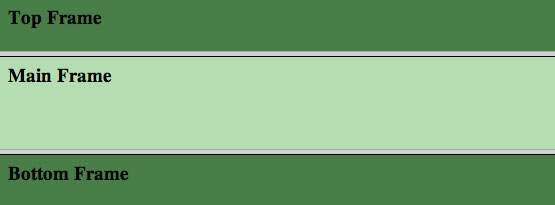
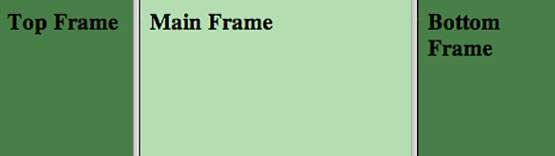
 Now you can try to click links available in the left panel and see the result. The target attribute can also take one of the following values:
Now you can try to click links available in the left panel and see the result. The target attribute can also take one of the following values: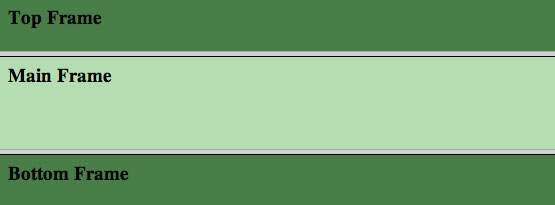
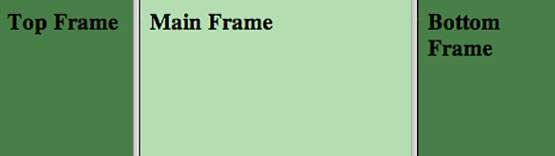


No comments:
Post a Comment