Prerequisites − We need WAMP/LAMP/MAMP or XAMPP stack for this framework.
Following are the steps for the installation process of Phalcon framework in Windows.
Step 1 − Phalcon installation is completely dependent on dll file. DLL (Dynamic Link Library) creates the required package and plugins for Phalcon.
The following link is used for downloading dll file − https://phalconphp.com/en/download
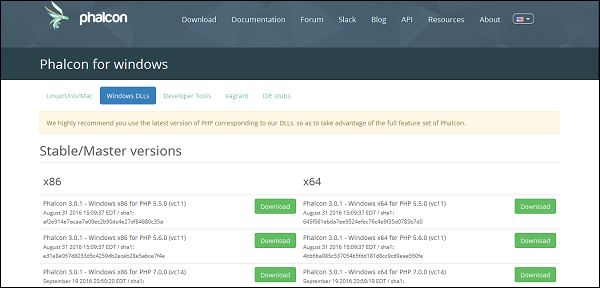 Step 2 − Download the required dll file. Check for the
appropriate configuration of the system and download the required dll
file. After downloading the file, extract phalcon-php.dll to /php/ext in the xampp folder.
Step 2 − Download the required dll file. Check for the
appropriate configuration of the system and download the required dll
file. After downloading the file, extract phalcon-php.dll to /php/ext in the xampp folder.
Step 3 − Edit the path in php.ini file to get it configured in a similar manner of other .dll files.
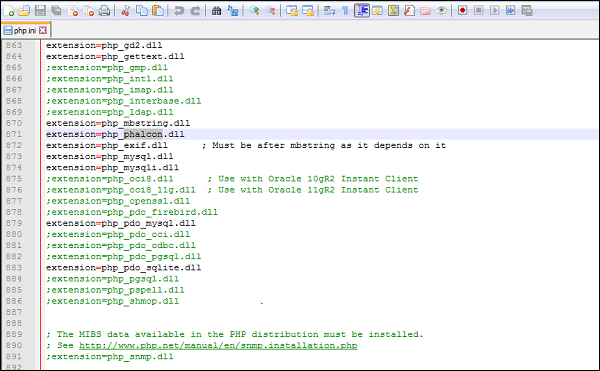 Step 4 − Once the path is edited, restart the xampp/wamp stack. It will be clearly visible in the dashboard, once the dll file is properly set.
Step 4 − Once the path is edited, restart the xampp/wamp stack. It will be clearly visible in the dashboard, once the dll file is properly set.
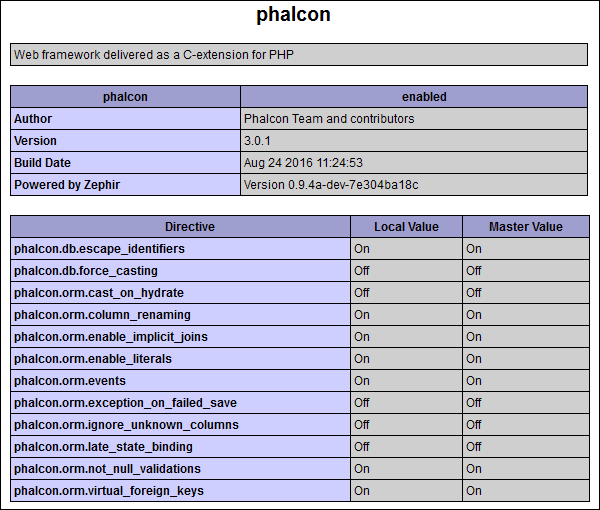 Step 5 − After downloading the package, set the path variable in the system properties.
Step 5 − After downloading the package, set the path variable in the system properties.
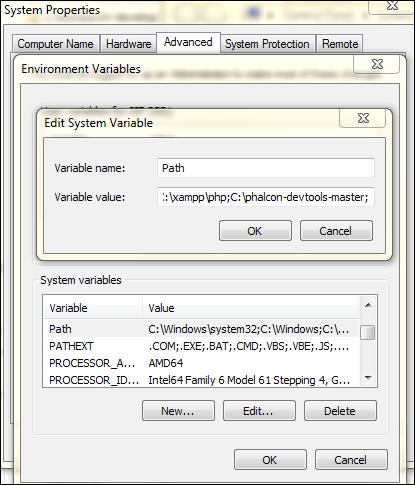 Step 6 − The dll files and Phalcon tools together help
in creating the project/web application. The user can verify through
command prompt whether Phalcon framework has been successfully
installed. The output will be displayed as shown in the following
screenshot.
Step 6 − The dll files and Phalcon tools together help
in creating the project/web application. The user can verify through
command prompt whether Phalcon framework has been successfully
installed. The output will be displayed as shown in the following
screenshot.
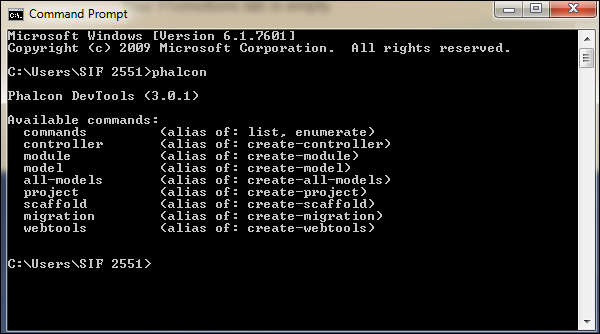 Step 7 − Once this necessary output is received, create a project using the following command −
Step 7 − Once this necessary output is received, create a project using the following command −
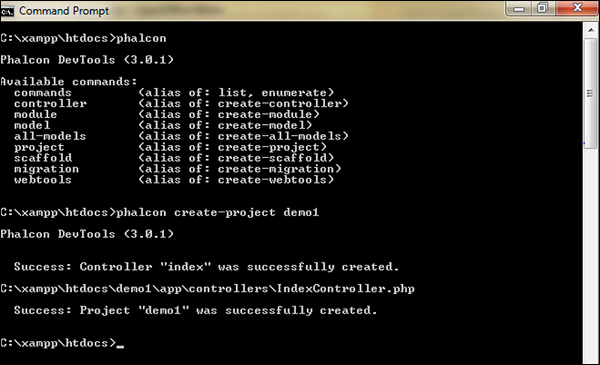 Step 8 − The web application is successfully created. Click the following URL − http://localhost/demo1
Step 8 − The web application is successfully created. Click the following URL − http://localhost/demo1
The output will be displayed as shown in the following screenshot. It is the welcome page for Phalcon PHP.
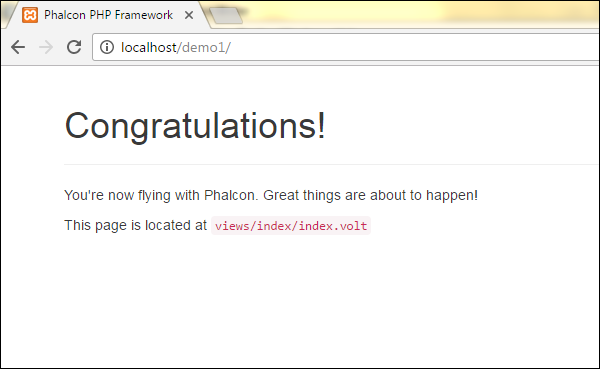
Following are the steps for the installation process of Phalcon framework in Windows.
Step 1 − Phalcon installation is completely dependent on dll file. DLL (Dynamic Link Library) creates the required package and plugins for Phalcon.
The following link is used for downloading dll file − https://phalconphp.com/en/download
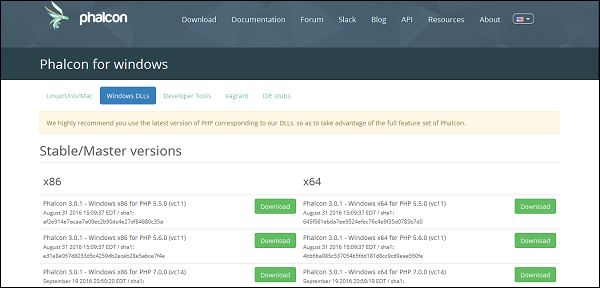 Step 2 − Download the required dll file. Check for the
appropriate configuration of the system and download the required dll
file. After downloading the file, extract phalcon-php.dll to /php/ext in the xampp folder.
Step 2 − Download the required dll file. Check for the
appropriate configuration of the system and download the required dll
file. After downloading the file, extract phalcon-php.dll to /php/ext in the xampp folder.Step 3 − Edit the path in php.ini file to get it configured in a similar manner of other .dll files.
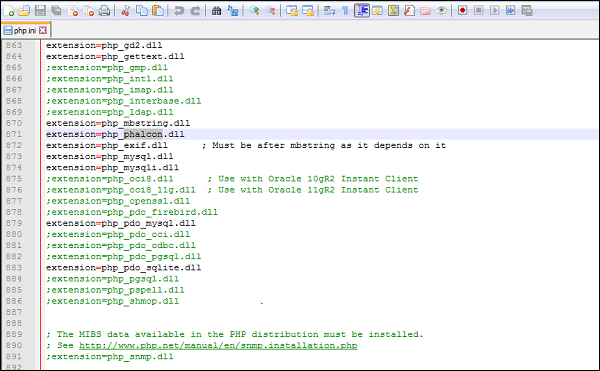 Step 4 − Once the path is edited, restart the xampp/wamp stack. It will be clearly visible in the dashboard, once the dll file is properly set.
Step 4 − Once the path is edited, restart the xampp/wamp stack. It will be clearly visible in the dashboard, once the dll file is properly set.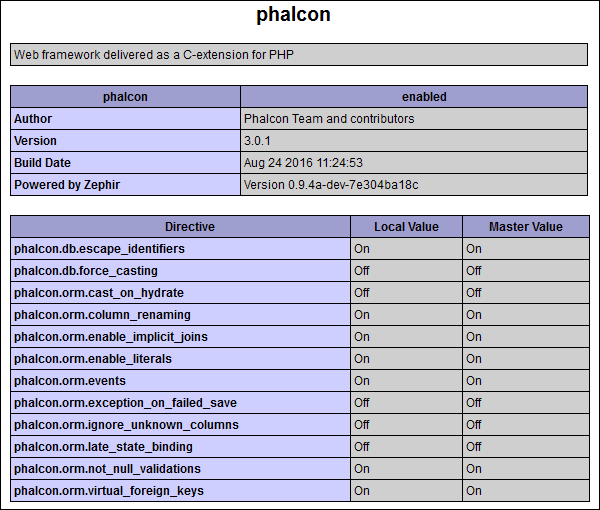 Step 5 − After downloading the package, set the path variable in the system properties.
Step 5 − After downloading the package, set the path variable in the system properties.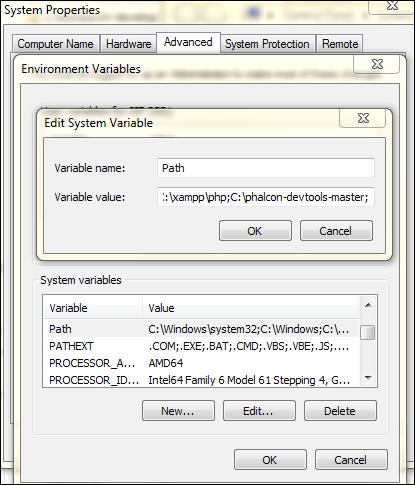 Step 6 − The dll files and Phalcon tools together help
in creating the project/web application. The user can verify through
command prompt whether Phalcon framework has been successfully
installed. The output will be displayed as shown in the following
screenshot.
Step 6 − The dll files and Phalcon tools together help
in creating the project/web application. The user can verify through
command prompt whether Phalcon framework has been successfully
installed. The output will be displayed as shown in the following
screenshot.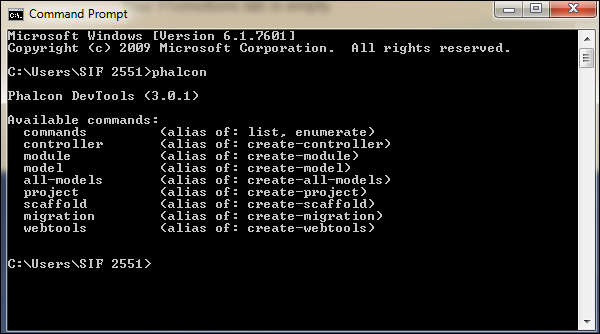 Step 7 − Once this necessary output is received, create a project using the following command −
Step 7 − Once this necessary output is received, create a project using the following command −phalcon create-project <project-name>The following output will be displayed.
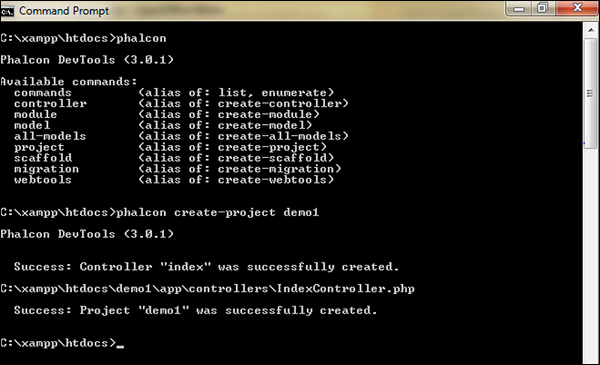 Step 8 − The web application is successfully created. Click the following URL − http://localhost/demo1
Step 8 − The web application is successfully created. Click the following URL − http://localhost/demo1The output will be displayed as shown in the following screenshot. It is the welcome page for Phalcon PHP.
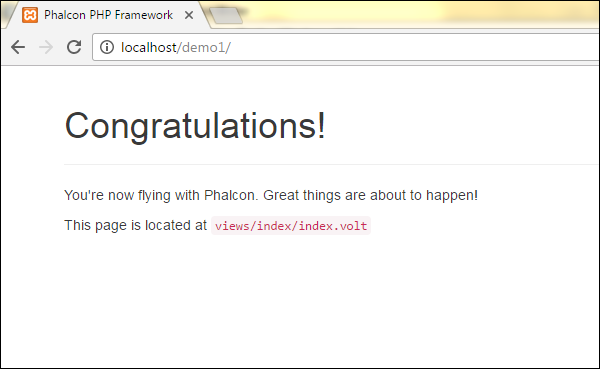

No comments:
Post a Comment