In this tutorial you will study how to setup PayPal payment. Look at the steps given below how to setup PayPal payment in magento.
Step (1): Login to your Magento Admin Panel.
Step (2): Go to System menu and click on the Configuration option.
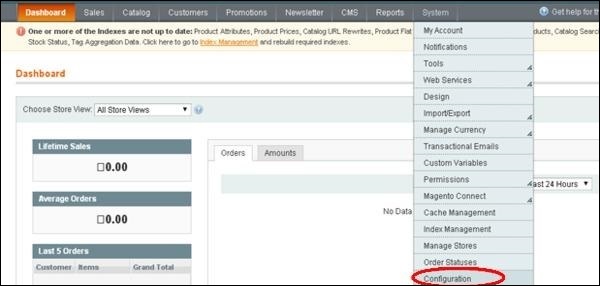 Step (3): On the left side of the navigation, click on the Payment Methods under Sales section.
Step (3): On the left side of the navigation, click on the Payment Methods under Sales section.
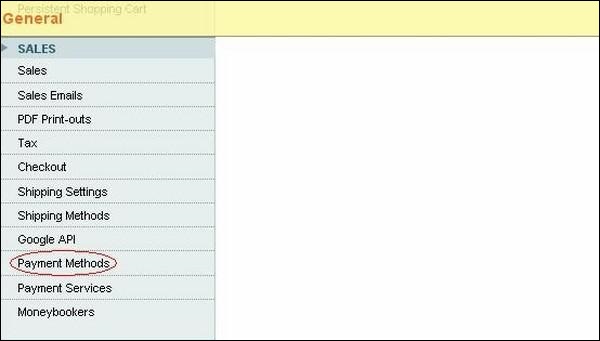 Step (4): Next under Merchant Location panel, set the merchant country from the dropdown menu.
Step (4): Next under Merchant Location panel, set the merchant country from the dropdown menu.
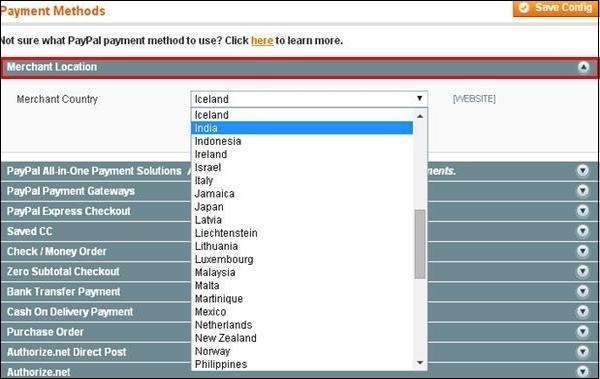 Step (5): It provides the following types of payment methods which adds PayPal as an additional payment method.
Step (5): It provides the following types of payment methods which adds PayPal as an additional payment method.
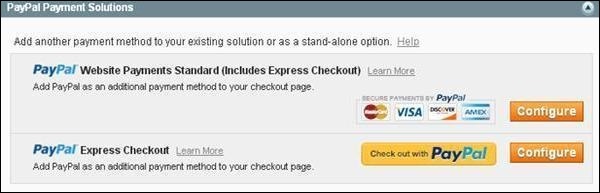 Step (6): You can click on the Configure button to make PayPal settings. Fill the email field with an email address which is associated with PayPal merchant account for accepting the payments and along with all other required fields.
Step (6): You can click on the Configure button to make PayPal settings. Fill the email field with an email address which is associated with PayPal merchant account for accepting the payments and along with all other required fields.
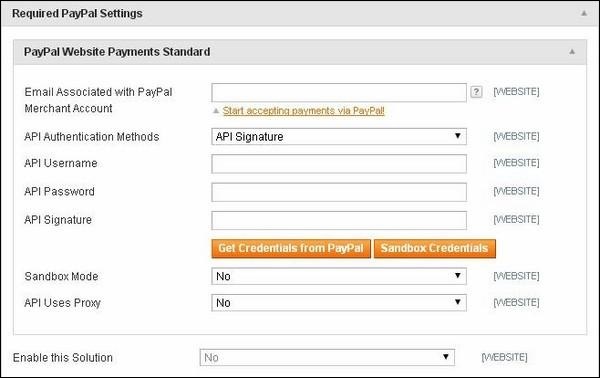 Step (7): The below screen shows you the Basic and Advanced settings of PayPal payments.
Step (7): The below screen shows you the Basic and Advanced settings of PayPal payments.
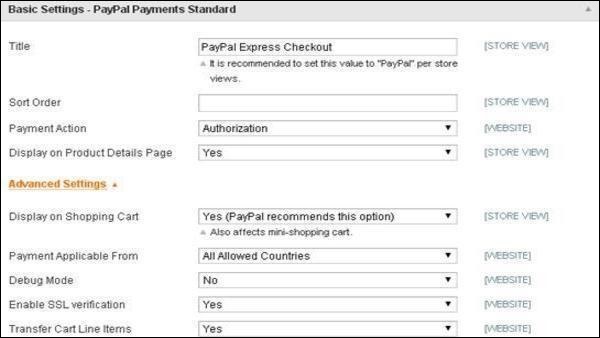 Step (8): Under Basic Settings
Step (8): Under Basic Settings
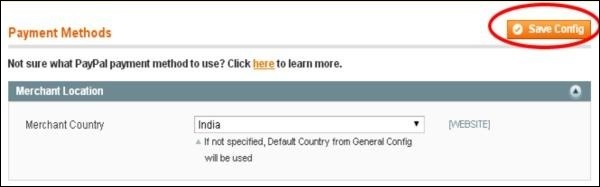
Step (1): Login to your Magento Admin Panel.
Step (2): Go to System menu and click on the Configuration option.
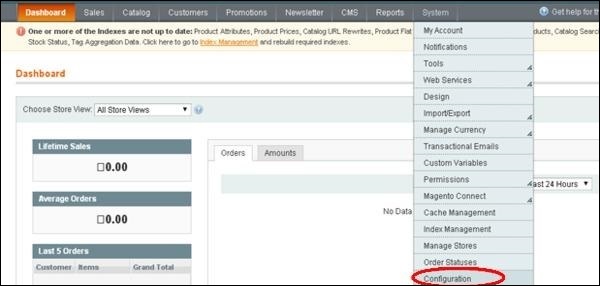 Step (3): On the left side of the navigation, click on the Payment Methods under Sales section.
Step (3): On the left side of the navigation, click on the Payment Methods under Sales section.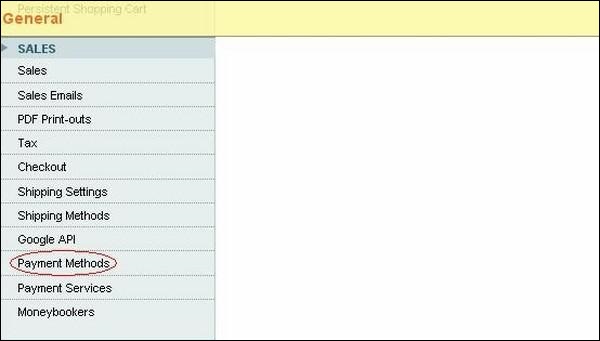 Step (4): Next under Merchant Location panel, set the merchant country from the dropdown menu.
Step (4): Next under Merchant Location panel, set the merchant country from the dropdown menu.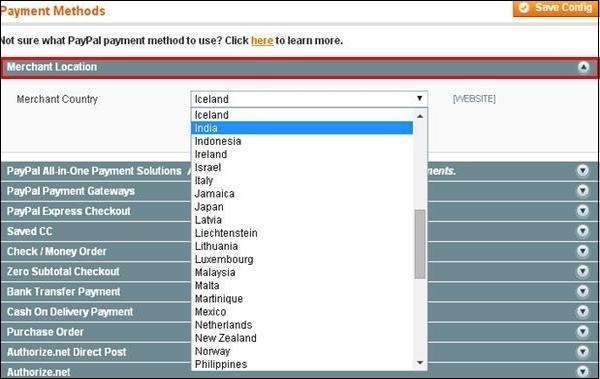 Step (5): It provides the following types of payment methods which adds PayPal as an additional payment method.
Step (5): It provides the following types of payment methods which adds PayPal as an additional payment method.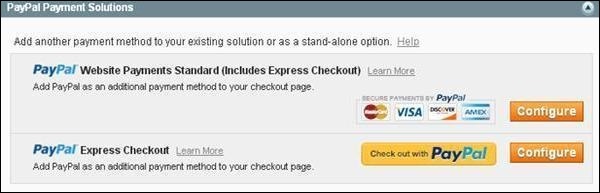 Step (6): You can click on the Configure button to make PayPal settings. Fill the email field with an email address which is associated with PayPal merchant account for accepting the payments and along with all other required fields.
Step (6): You can click on the Configure button to make PayPal settings. Fill the email field with an email address which is associated with PayPal merchant account for accepting the payments and along with all other required fields.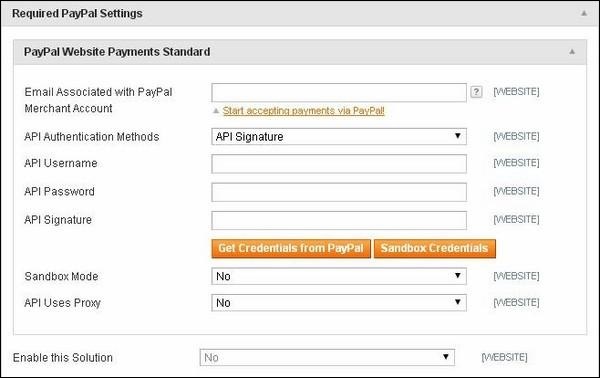 Step (7): The below screen shows you the Basic and Advanced settings of PayPal payments.
Step (7): The below screen shows you the Basic and Advanced settings of PayPal payments.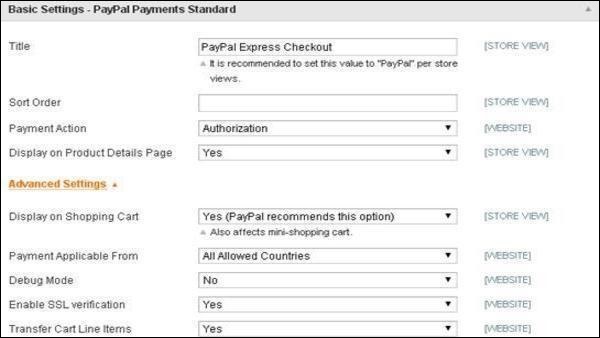 Step (8): Under Basic Settings
Step (8): Under Basic Settings- enter Title for the payment method,
- Sort Order option used to sort payment methods in the checkout page,
- Payment Action section offers to select either Sale or Authorization or Order which defines how the payment will be processed in the PayPal payment system.
- select the Payment Applicable From option as All Allowed Countries,
- Debug Mode option as No,
- Enable SSL verification as Yes
- and Transfer Cart Line Items as Yes.
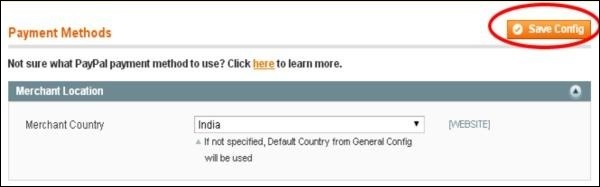

No comments:
Post a Comment