JSF provides developer a powerful capability to define own custom components which can be used to render custom contents.
Define Custom Component
Defining a custom component in JSF is a two step process
| Step No. | Description |
|---|
| 1a | Create a resources folder.
Create a xhtml file in resources folder with a composite namespace. |
| 1b | Use composite tags composite:interface, composite:attribute and composite:implementation, to define content of the composite component.
Use cc.attrs in composite:implementation to get variable defined using composite:attribute in composite:interface. |
Step 1a: Create custom component : loginComponent.xhtml
Create a folder tutorialspoint in resources folder and create a file loginComponent.xhtml in it
Use composite namespace in html header.
<html xmlns="http://www.w3.org/1999/xhtml"
xmlns:h="http://java.sun.com/jsf/html"
xmlns:f="http://java.sun.com/jsf/core"
xmlns:composite="http://java.sun.com/jsf/composite"
>
...
</html>
Step 1b: Use composite tags : loginComponent.xhtml
Following table describes use of composite tags.
| S.N. | tag & Description |
|---|
| 1 | composite:interfaceDeclare configurable values to be used in composite:implementatio |
| 2 | composite:attributeConfiguration values are declared using this tag |
| 3 | composite:implementationDeclares JSF
component. Can access the configurable values defined in
composite:interface using #{cc.attrs.attribute-name} expression. |
<composite:interface>
<composite:attribute name="usernameLabel" />
<composite:attribute name="usernameValue" />
</composite:interface>
<composite:implementation>
<h:form>
#{cc.attrs.usernameLabel} :
<h:inputText id="username" value="#{cc.attrs.usernameValue}" />
</h:form>
Use Custom Component
Using a custom component in JSF is a simple process
| Step No. | Description |
|---|
| 2a | Create a xhtml file and use custom component's namespace.
Namespace will the http://java.sun.com/jsf/<folder-name> where folder-name is folder in resources directory containing the custom compoent |
| 2b | Use the custom component as normal JSF tags |
Step 2a: Use Custom Namespace: home.xhtml
<html xmlns="http://www.w3.org/1999/xhtml"
xmlns:h="http://java.sun.com/jsf/html"
xmlns:ui="http://java.sun.com/jsf/facelets">
xmlns:tp="http://java.sun.com/jsf/composite/tutorialspoint">
Step 2b: Use Custom Tag: home.xhtml and pass values
<h:form>
<tp:loginComponent
usernameLabel="Enter User Name: "
usernameValue="#{userData.name}" />
</h:form>
Example Application
Let us create a test JSF application to test the custom component in JSF.
| Step | Description |
|---|
| 1 | Create a project with a name helloworld under a package com.tutorialspoint.test as explained in the JSF - First Application chapter. |
| 2 | Create resources folder under src > main folder. |
| 3 | Create tutorialspoint folder under src > main > resources folder. |
| 4 | Create loginComponent.xhtml file under src > main > resources > tutorialspoint folder. |
| 5 | Modify UserData.java file as explained below. |
| 6 | Modify home.xhtml as explained below. Keep rest of the files unchanged. |
| 7 | Compile and run the application to make sure business logic is working as per the requirements. |
| 8 | Finally, build the application in the form of war file and deploy it in Apache Tomcat Webserver. |
| 9 | Launch your web application using appropriate URL as explained below in the last step. |
loginComponent.xhtml
<?xml version="1.0" encoding="UTF-8"?>
<!DOCTYPE html PUBLIC "-//W3C//DTD XHTML 1.0 Transitional//EN"
"http://www.w3.org/TR/xhtml1/DTD/xhtml1-transitional.dtd">
<html xmlns="http://www.w3.org/1999/xhtml"
xmlns:h="http://java.sun.com/jsf/html"
xmlns:f="http://java.sun.com/jsf/core"
xmlns:composite="http://java.sun.com/jsf/composite">
<composite:interface>
<composite:attribute name="usernameLabel" />
<composite:attribute name="usernameValue" />
<composite:attribute name="passwordLabel" />
<composite:attribute name="passwordValue" />
<composite:attribute name="loginButtonLabel" />
<composite:attribute name="loginButtonAction"
method-signature="java.lang.String login()" />
</composite:interface>
<composite:implementation>
<h:form>
<h:message for="loginPanel" style="color:red;" />
<h:panelGrid columns="2" id="loginPanel">
#{cc.attrs.usernameLabel} :
<h:inputText id="username" value="#{cc.attrs.usernameValue}" />
#{cc.attrs.passwordLabel} :
<h:inputSecret id="password" value="#{cc.attrs.passwordValue}" />
</h:panelGrid>
<h:commandButton action="#{cc.attrs.loginButtonAction}"
value="#{cc.attrs.loginButtonLabel}"/>
</h:form>
</composite:implementation>
</html>
UserData.java
package com.tutorialspoint.test;
import java.io.Serializable;
import javax.faces.bean.ManagedBean;
import javax.faces.bean.SessionScoped;
@ManagedBean(name = "userData", eager = true)
@SessionScoped
public class UserData implements Serializable {
private static final long serialVersionUID = 1L;
private String name;
private String password;
public String getName() {
return name;
}
public void setName(String name) {
this.name = name;
}
public String getPassword() {
return password;
}
public void setPassword(String password) {
this.password = password;
}
public String login(){
return "result";
}
}
home.xhtml
<?xml version="1.0" encoding="UTF-8"?>
<!DOCTYPE html PUBLIC "-//W3C//DTD XHTML 1.0 Transitional//EN"
"http://www.w3.org/TR/xhtml1/DTD/xhtml1-transitional.dtd">
<html xmlns="http://www.w3.org/1999/xhtml"
xmlns:h="http://java.sun.com/jsf/html"
xmlns:f="http://java.sun.com/jsf/core"
xmlns:tp="http://java.sun.com/jsf/composite/tutorialspoint">
<h:head>
<title>JSF tutorial</title>
</h:head>
<h:body>
<h2>Custom Component Example</h2>
<h:form>
<tp:loginComponent
usernameLabel="Enter User Name: "
usernameValue="#{userData.name}"
passwordLabel="Enter Password: "
passwordValue="#{userData.password}"
loginButtonLabel="Login"
loginButtonAction="#{userData.login}" />
</h:form>
</h:body>
</html>
Once you are ready with all the changes done, let us compile and run
the application as we did in JSF - First Application chapter. If
everything is fine with your application, this will produce following
result:
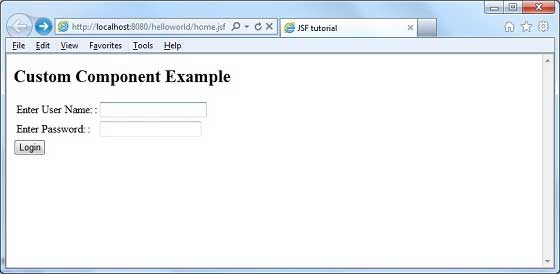
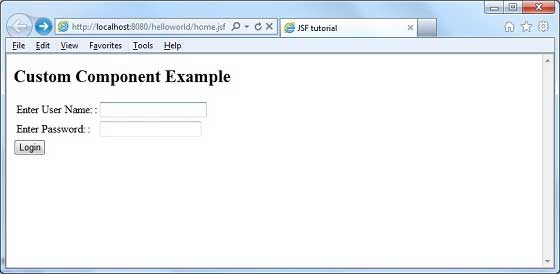
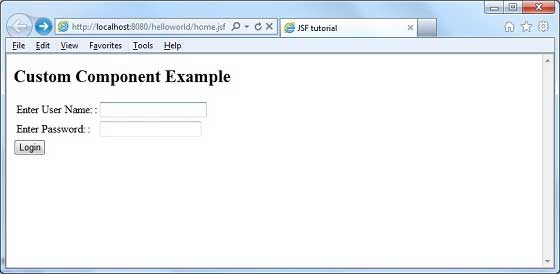

No comments:
Post a Comment