Generally, we use MS-PowerPoint to create presentations. Now let us
see how to create presentations using Java. After completion of this
chapter, you will be able to create new MS-PowerPoint presentations and
open existing PPTs with your Java program.
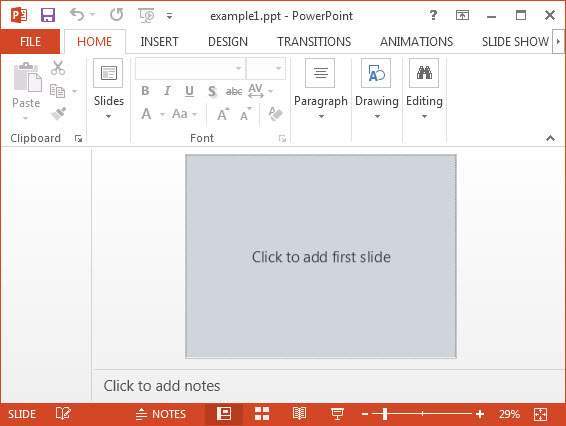
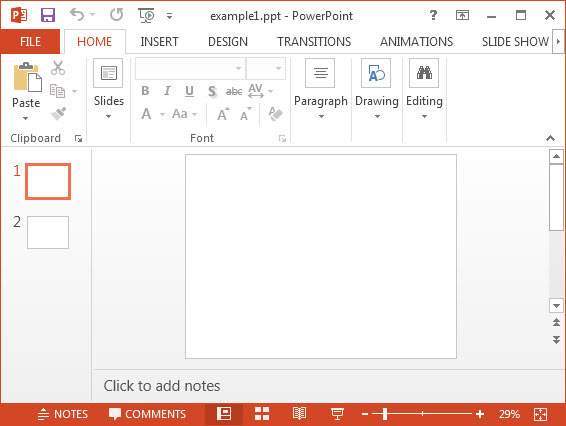 After adding slides to a PPT, you can add, perform, read, and write operations on the slides.
After adding slides to a PPT, you can add, perform, read, and write operations on the slides.
Creating Empty Presentation
To create an empty presentation, you have to instantiate the XMLSlideShow class of the org.poi.xslf.usermodel package:XMLSlideShow ppt = new XMLSlideShow();Save the changes to a PPT document using the FileOutputStream class:
File file=new File("C://POIPPT//Examples//example1.pptx"); FileOutputStream out = new FileOutputStream(file); ppt.write(out);Given below is the complete program to create a blank MS-PowerPoint presentation.
import java.io.FileOutputStream; import java.io.IOException; import org.apache.poi.xslf.usermodel.XMLSlideShow; import org.apache.poi.xslf.usermodel.XSLFSlide; public class CreatePresentation { public static void main(String args[]) throws IOException{ //creating a new empty slide show XMLSlideShow ppt = new XMLSlideShow(); //creating an FileOutputStream object File file =new File("example1.pptx"); FileOutputStream out = new FileOutputStream(file); //saving the changes to a file ppt.write(out); System.out.println("Presentation created successfully"); out.close() } }Save the above Java code as CreatePresentation.java, and then compile and execute it from the command prompt as follows:
$javac CreatePresentation.java $java CreatePresentationIf your system environment is configured with the POI library, it will compile and execute to generate a blank PPT file named example1.pptx in your current directory and display the following output on the command prompt:
Presentation created successfullyThe blank PowerPoint document appears as follows:
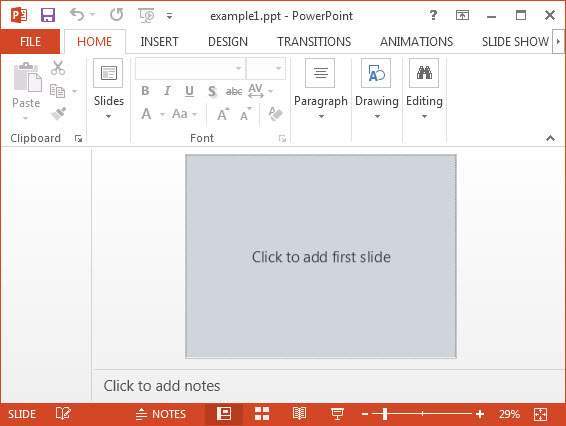
Editing an Existing Presentation
To open an existing presentation, instantiate the XMLSlideShow class and pass the FileInputStream object of the file to be edited, as an argument to the XMLSlideShow constructor.File file=new File(“C://POIPPT//Examples//example1.pptx”); FileInputstream inputstream =new FileInputStream(file); XMLSlideShow ppt = new XMLSlideShow(inputstream);You can add slides to a presentation using the createSlide() method of the XMLSlideShow class which is in the org.poi.xslf.usermodel package.
XSLFSlide slide1= ppt.createSlide();Given below is the complete program to open and add slides to an existing PPT:
import java.io.File; import java.io.FileInputStream; import java.io.FileOutputStream; import java.io.IOException; import org.apache.poi.xslf.usermodel.XMLSlideShow; import org.apache.poi.xslf.usermodel.XSLFSlide; public class EditPresentation { public static void main(String ar[]) throws IOException{ //opening an existing slide show File file = new File("example1.pptx"); FileInputStream inputstream=new FileInputStream(file); XMLSlideShow ppt = new XMLSlideShow(inputstream); //adding slides to the slodeshow XSLFSlide slide1 = ppt.createSlide(); XSLFSlide slide2 = ppt.createSlide(); //saving the changes FileOutputStream out = new FileOutputStream(file); ppt.write(out); System.out.println("Presentation edited successfully"); out.close(); } }Save the above Java code as EditPresentation.java, and then compile and execute it from the command prompt as follows:
$javac EditPresentation.java $java EditPresentationIt will compile and execute to generate the following output:
slides successfully addedThe output PPT document with newly added slides looks as follows:
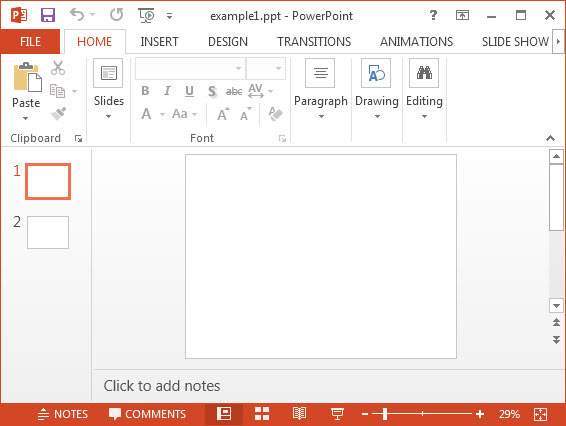 After adding slides to a PPT, you can add, perform, read, and write operations on the slides.
After adding slides to a PPT, you can add, perform, read, and write operations on the slides.
No comments:
Post a Comment