In this chapter, you will learn how to add an image to a PPT and how to read an image from it.
Follow the given procedure to add an image to a presentation. Create an empty slideshow using XMLSlideShow as shown below:
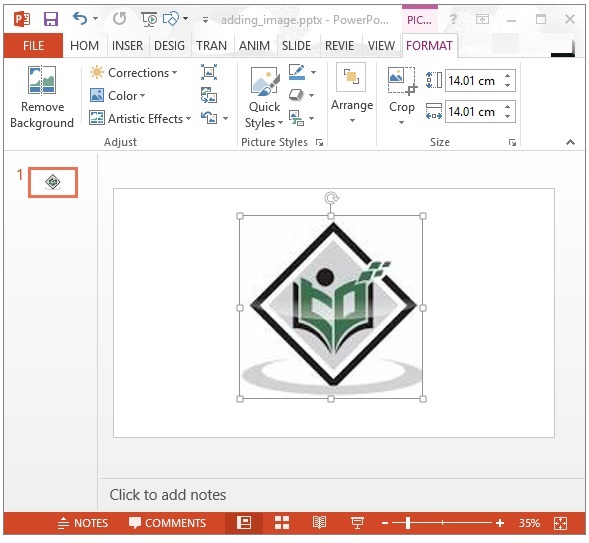
Adding Image
You can add images to a presentation using the createPicture() method of XSLFSlide. This method accepts image in the form of byte array format. Therefore, you have to create a byte array of the image that is to be added to the presentation.Follow the given procedure to add an image to a presentation. Create an empty slideshow using XMLSlideShow as shown below:
XMLSlideShow ppt = new XMLSlideShow();Create an empty presentation in it using createSlide().
XSLFSlide slide = ppt.createSlide();Read the image file that is to be added and convert it into byte array using IOUtils.toByteArray() of the IOUtils class as shown below:
//reading an image File image=new File("C://POIPPT//boy.jpg"); //converting it into a byte array byte[] picture = IOUtils.toByteArray(new FileInputStream(image));Add the image to the presentation using addPicture(). This method accepts two variables: byte array format of the image that is to be added and the static variable representing the file format of the image. The usage of the addPicture() method is shown below:
int idx = ppt.addPicture(picture, XSLFPictureData.PICTURE_TYPE_PNG);Embed the image to the slide using createPicture() as shown below:
XSLFPictureShape pic = slide.createPicture(idx);Given below is the complete program to add an image to the slide in a presentation:
import java.io.File; import java.io.FileInputStream; import java.io.FileOutputStream; import java.io.IOException; import org.apache.poi.util.IOUtils; import org.apache.poi.xslf.usermodel.XMLSlideShow; import org.apache.poi.xslf.usermodel.XSLFPictureData; import org.apache.poi.xslf.usermodel.XSLFPictureShape; import org.apache.poi.xslf.usermodel.XSLFSlide; public class AddingImage { public static void main(String args[]) throws IOException{ //creating a presentation XMLSlideShow ppt = new XMLSlideShow(); //creating a slide in it XSLFSlide slide = ppt.createSlide(); //reading an image File image=new File("C://POIPPT//boy.jpg"); //converting it into a byte array byte[] picture = IOUtils.toByteArray(new FileInputStream(image)); //adding the image to the presentation int idx = ppt.addPicture(picture, XSLFPictureData.PICTURE_TYPE_PNG); //creating a slide with given picture on it XSLFPictureShape pic = slide.createPicture(idx); //creating a file object File file=new File("addingimage.pptx"); FileOutputStream out = new FileOutputStream(file); //saving the changes to a file ppt.write(out) System.out.println("image added successfully"); out.close(); } }Save the above Java code as AddingImage.java, and then compile and execute it from the command prompt as follows:
$javac AddingImage.java $java AddingImageIt will compile and execute to generate the following output:
reordering of the slides is doneThe presentation with the newly added slide with image appears as follows:
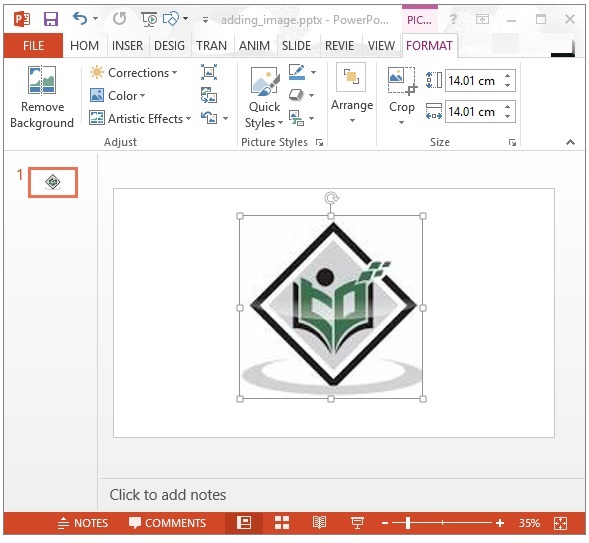
Reading Image
You can get the data of all the pictures using the getAllPictures() method of the XMLSlideShow class. The following program reads the images from a presentation:import java.io.File; import java.io.FileInputStream; import java.io.FileOutputStream; import java.io.IOException; import org.apache.poi.xslf.usermodel.XMLSlideShow; import org.apache.poi.xslf.usermodel.XSLFPictureData; public class Readingimage { public static void main(String args[]) throws IOException{ //open an existing presentation File file = new File("addingimage.pptx"); XMLSlideShow ppt = new XMLSlideShow(new FileInputStream(file)); //reading all the pictures in the presentation for(XSLFPictureData data : ppt.getAllPictures()){ byte[] bytes = data.getData(); String fileName = data.getFileName(); int pictureFormat = data.getPictureType(); System.out.println("picture name: " + fileName); System.out.println("picture format: " + pictureFormat); } //saving the changes to a file FileOutputStream out = new FileOutputStream(file); ppt.write(out); out.close(); } }Save the above Java code as Readingimage.java, and then compile and execute it from the command prompt as follows:
$javac Readingimage.java $java ReadingimageIt will compile and execute to generate the following output:

No comments:
Post a Comment