After completing this chapter, you will be able to delete, reorder, and perform read and write operations on a slide.
Initially create a presentation as shown below:
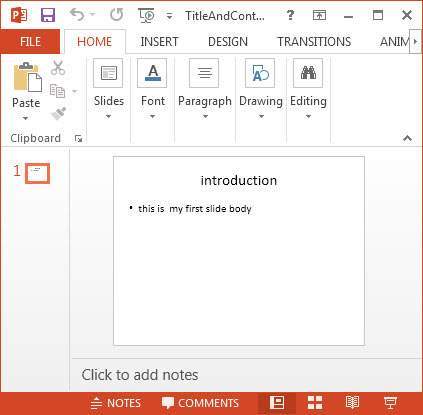 The slide appears as follows after changing its size:
The slide appears as follows after changing its size:
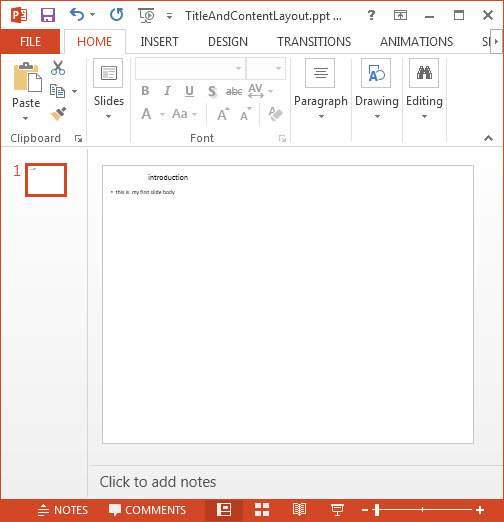
Open an existing PPT document as shown below:
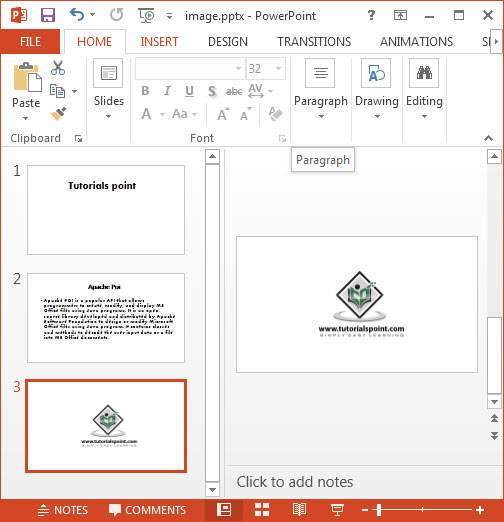 After reordering the slides, the presentation appears as follows.
Here we have selected the slide with image and moved it to the top.
After reordering the slides, the presentation appears as follows.
Here we have selected the slide with image and moved it to the top.
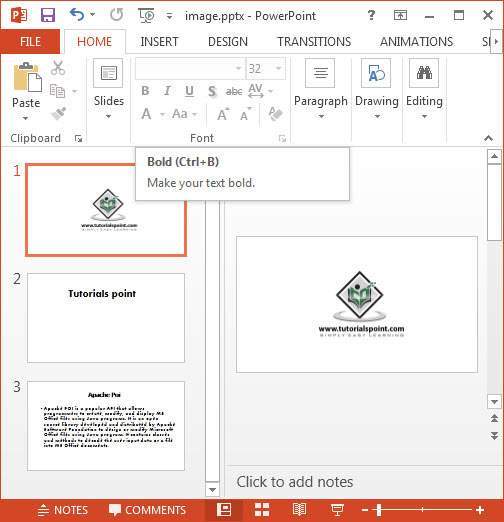
Open an existing presentation using the XMLSlideShow class as shown below:
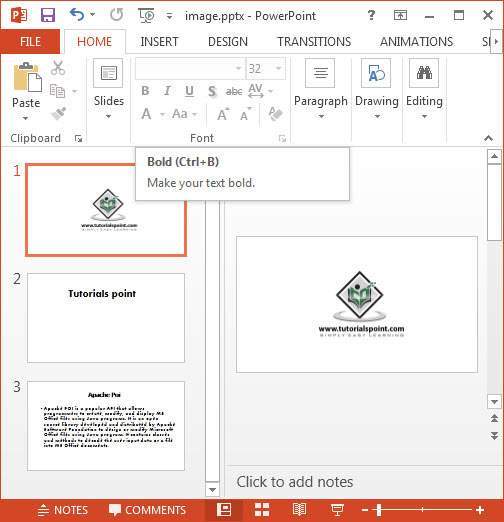 After deleting the slide, the presentation appears as follows:
After deleting the slide, the presentation appears as follows:
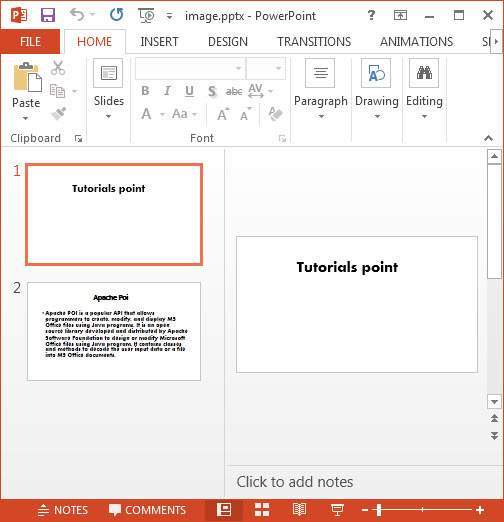
Changing a Slide
We can change the page size of a slide using the setPageSize() method of the XMLSlideShow class.Initially create a presentation as shown below:
File file=new File("C://POIPPT//Examples// TitleAndContentLayout.pptx"); //create presentation XMLSlideShow ppt = new XMLSlideShow(new FileInputStream(file));Get the size of the current slide using the getPageSize() method of the XMLSlideShow class.
java.awt.Dimension pgsize = ppt.getPageSize();Set the size of the page using the setPageSize() method.
ppt.setPageSize(new java.awt.Dimension(1024, 768));The complete program for changing the size of a slide is given below:
import java.io.File; import java.io.FileOutputStream; import java.io.IOException; import org.apache.poi.xslf.usermodel.XMLSlideShow; public class ChangingSlide { public static void main(String args[]) throws IOException{ //create file object File file = new File("TitleAndContentLayout.pptx"); //create presentation XMLSlideShow ppt = new XMLSlideShow(); //getting the current page size java.awt.Dimension pgsize = ppt.getPageSize(); int pgw = pgsize.width; //slide width in points int pgh = pgsize.height; //slide height in points System.out.println("current page size of the PPT is:"); System.out.println("width :" + pgw); System.out.println("height :" + pgh); //set new page size ppt.setPageSize(new java.awt.Dimension(2048,1536)); //creating file object FileOutputStream out = new FileOutputStream(file); //saving the changes to a file ppt.write(out); System.out.println("slide size changed to given dimentions "); out.close(); } }Save the above Java code as ChangingSlide.java, and then compile and execute it from the command prompt as follows:
$javac ChangingSlide.java $java ChangingSlideIt will compile and execute to generate the following output.
current page size of the presentation is : width :720 height :540 slide size changed to given dimensionsGiven below is the snapshot of the presentation before changing the slide size:
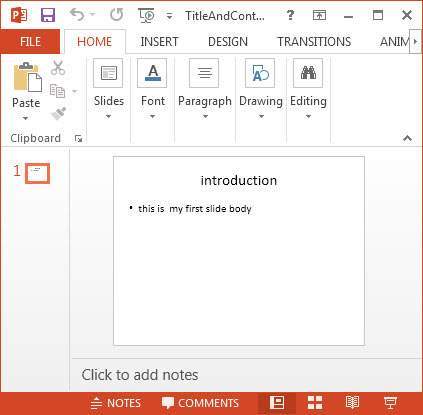 The slide appears as follows after changing its size:
The slide appears as follows after changing its size: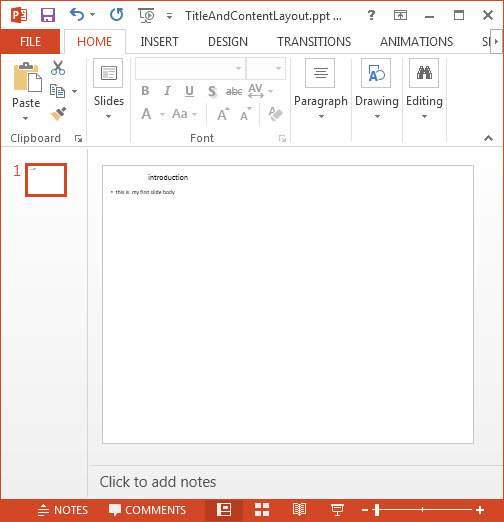
Reordering Slides
You can set the slide order using the setSlideOrder() method. Given below is the procedure to set the order of the slides.Open an existing PPT document as shown below:
File file=new File("C://POIPPT//Examples//example1.pptx"); XMLSlideShow ppt = new XMLSlideShow(new FileInputStream(file));Get the slides using the getSlides() method as shown below:
XSLFSlide[] slides =ppt.getSlides();Select a slide from the array of the slides, and change the order using the setSlideOrder() method as shown below:
//selecting the fourth slide XSLFSlide selectesdslide= slides[4]; //bringing it to the top ppt.setSlideOrder(selectesdslide, 1);Given below is the complete program to reorder the slides in a presentation:
import java.io.File; import java.io.FileInputStream; import java.io.FileOutputStream; import java.io.IOException; import org.apache.poi.xslf.usermodel.XMLSlideShow; import org.apache.poi.xslf.usermodel.XSLFSlide; public class ReorderSlide { public static void main(String args[]) throws IOException{ //opening an existing presentation File file=new File("example1.pptx"); XMLSlideShow ppt = new XMLSlideShow(new FileInputStream(file)); //get the slides XSLFSlide[] slides = ppt.getSlides(); //selecting the fourth slide XSLFSlide selectesdslide = slides[13]; //bringing it to the top ppt.setSlideOrder(selectesdslide, 0); //creating an file object FileOutputStream out = new FileOutputStream(file); //saving the changes to a file ppt.write(out); out.close(); } }Save the above Java code as ReorderSlide.java, and then compile and execute it from the command prompt as follows:
$javac ReorderSlide.java $java ReorderSlideIt will compile and execute to generate the following output.
Reordering of the slides is doneGiven below is the snapshot of the presentation before reordering the slides:
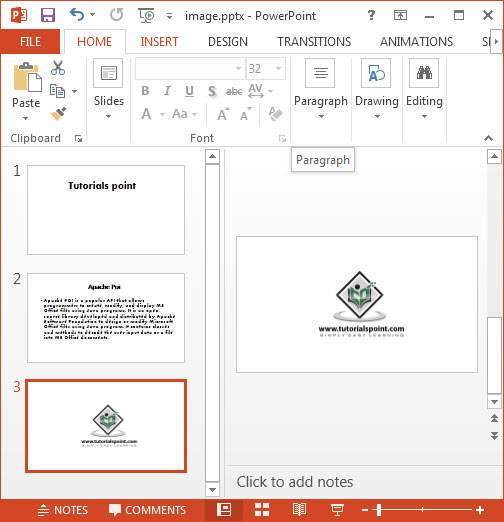 After reordering the slides, the presentation appears as follows.
Here we have selected the slide with image and moved it to the top.
After reordering the slides, the presentation appears as follows.
Here we have selected the slide with image and moved it to the top.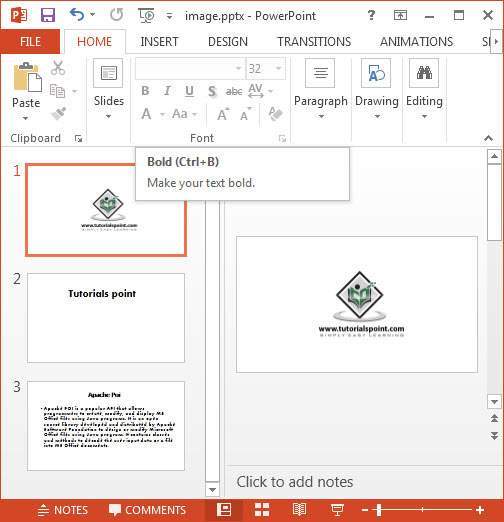
Deleting Slides
You can delete the slides using the removeSlide() method. Follow the steps given below to delete slides.Open an existing presentation using the XMLSlideShow class as shown below:
File file=new File("C://POIPPT//Examples//image.pptx"); XMLSlideShow ppt = new XMLSlideShow(new FileInputStream(file));Delete the required slide using the removeSlide() method. This method accepts an integer parameter. Pass the index of the slide that is to be deleted to this method.
ppt.removeSlide(1);Given below is the program to delete slides from a presentation:
import java.io.File; import java.io.FileInputStream; import java.io.FileOutputStream; import java.io.IOException; import org.apache.poi.xslf.usermodel.XMLSlideShow; public class Deleteslide { public static void main(String args[]) throws IOException{ //Opening an existing slide File file=new File("image.pptx"); XMLSlideShow ppt = new XMLSlideShow(new FileInputStream(file)); //deleting a slide ppt.removeSlide(1); //creating a file object FileOutputStream out = new FileOutputStream(file); //Saving the changes to the presentation ppt.write(out); out.close(); } }Save the above Java code as Deleteslide.java, and then compile and execute it from the command prompt as follows:
$javac Deleteslide.java $java DeleteslideIt will compile and execute to generate the following output:
reordering of the slides is doneThe snapshot below is of the presentation before deleting the slide:
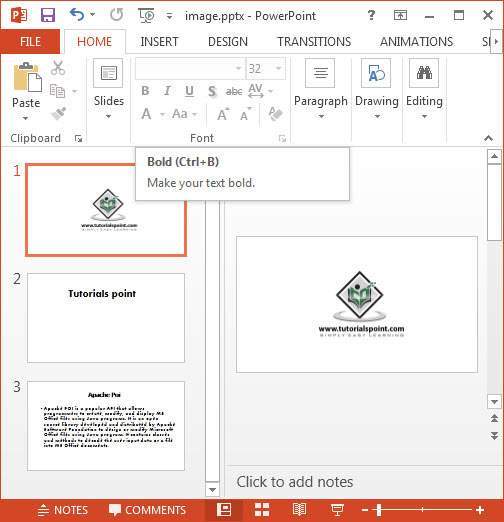 After deleting the slide, the presentation appears as follows:
After deleting the slide, the presentation appears as follows: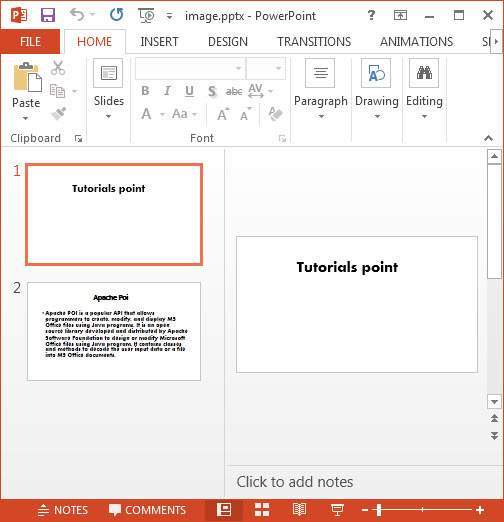

No comments:
Post a Comment