You can convert a presentation to an image file. The following program shows how to go about it.
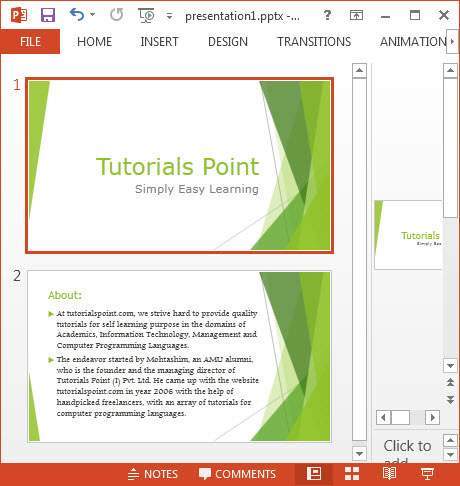
Given below is the snapshot of the image created at the specified location.
import java.io.File; import java.io.FileInputStream; import java.io.FileOutputStream; import java.io.IOException; import org.apache.poi.xslf.usermodel.XMLSlideShow; import org.apache.poi.xslf.usermodel.XSLFSlide; public class PpttoPNG { public static void main(String args[]) throws IOException{ //creating an empty presentation File file=new File("addingimage.pptx"); XMLSlideShow ppt = new XMLSlideShow(new FileInputStream(file)); //getting the dimensions and size of the slide Dimension pgsize = ppt.getPageSize(); XSLFSlide[] slide = ppt.getSlides(); for (int i = 0; i < slide.length; i++) { BufferedImage img = new BufferedImage(pgsize.width, pgsize.height,BufferedImage.TYPE_INT_RGB); Graphics2D graphics = img.createGraphics(); //clear the drawing area graphics.setPaint(Color.white); graphics.fill(new Rectangle2D.Float(0, 0, pgsize.width, pgsize.height)); //render slide[i].draw(graphics); } //creating an image file as output FileOutputStream out = new FileOutputStream("ppt_image.png"); javax.imageio.ImageIO.write(img, "png", out); ppt.write(out); System.out.println("Image successfully created"); out.close(); } }Save the above Java code as PpttoPNG.java, and then compile and execute it from the command prompt as follows:
$javac PpttoPNG.java $java PpttoPNGIt will compile and execute to generate the following output:
Image created successfullyThe following snapshot shows the presentation that is given as input:
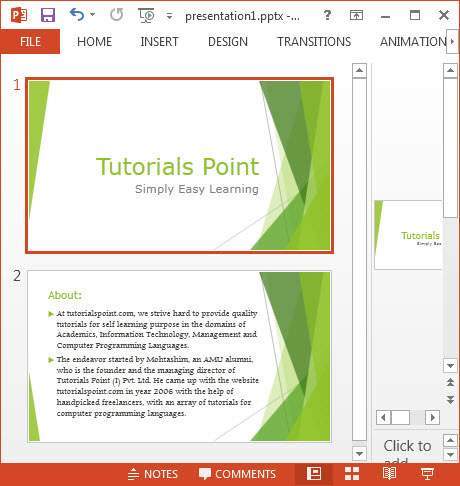
Given below is the snapshot of the image created at the specified location.

No comments:
Post a Comment