So far, we have discussed how to list a product, raise its sale, its
shipment, etc. Let us now discuss how to manage the inventory while it
is still in the Amazon system.
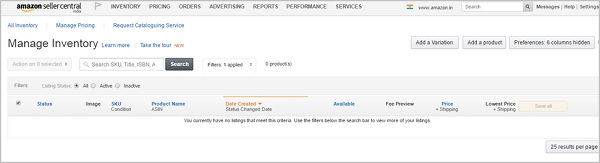
You can even ask Amazon to display only items with fulfillable inventory which includes the inventory on shelves and ready to sell. You can also ask for items that have no fulfillable inventory which includes the items for which you have the listings and which are assigned to FBA but for which Amazon has no stocks. Additionally, there are items with unfulfillable inventory which includes the items that are in the warehouse but cannot be supplied.
- Open the Inventory Menu on the Seller Central. There will be two Manage Inventory options at the top to help you in managing your inventory, be it seller shipped or an FBA inventory.
- Click the Filters button to view the type of item you want to see.
- Use the Status dropdown to select the inventory items you want. You can see the items having listing issues by clicking on the Quality Issues link. You can see the products that are not deactivated by Amazon though they have inappropriate or insufficient information. These products can be improved by changing the information in the listing. You can also see the problems with the product images that you uploaded, problem with product description, etc.
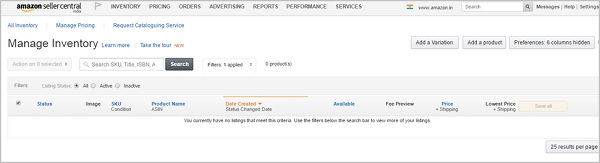
- There is also a Stranded Inventory link which shows items that are in the Amazon Warehouse but for which there are no listings and are not being sold. You can search the help system to know the way to fix it.
- There is a Price Alert link that takes you to the products that have pricing problems.
- You can carry out actions on your products using the Actions button.
- If the status for the product shows “Active”, it means that the item is listed for sale.
- If it shows “Inactive”, it means the item is listed but not being sold.
- There may be other messages like “Out of Stock”, “Pricing Error”, “Closed” which means that you closed the listing or “Reserved” which implies that the item has been sold but not shipped.
- “Incomplete” means that some important information is missing in the listing.
- The Condition column shows the chosen product’s condition and the Available column lists the number of items you have in stock.
- The Fee Preview column shows you how much fees you need to pay to Amazon on selling the product.
- In the next column, you can see the current listed price of your item along with its shipping price. You can change the prices directly from here if you wish to. Click ‘Save’ to save your changes.
- You can also click the options of Lowest Price, Buy Box Price and the Buy Box Eligible.
- Lowest price shows the current lowest price of the item.
- Buy Box Price shows the current price of the item in the Buy Box.
- Buy Box Eligible shows whether your product is eligible for the Buy Box.
Managing FBA Inventory
You can manage FBA Inventory by going to Inventory menu and selecting the option, Manage FBA Inventory. Another way is to use the Inventory Amazon Fulfills links at the top of the Manage Inventory page. You can search for a product by entering the product title, merchant SKU, ASIN or FNSKU (Fulfillment Network SKU). This is a unique identifier which identifies each item entering the Amazon warehouse and its merchant.You can even ask Amazon to display only items with fulfillable inventory which includes the inventory on shelves and ready to sell. You can also ask for items that have no fulfillable inventory which includes the items for which you have the listings and which are assigned to FBA but for which Amazon has no stocks. Additionally, there are items with unfulfillable inventory which includes the items that are in the warehouse but cannot be supplied.

No comments:
Post a Comment