if you already have a personal account with Pinterest, it can be converted into a business account.
Let us see various ways to set up Pinterest account.
Setting up a Pinterest Account
It is very simple to set up an account on Pinterest.Signing Up on Pinterest
By default, Pinterest offers sign up for personal account. Here is what you need to do −- Open your browser.
- Type www.pinterest.com in the address bar.
- You get to see two options for signup − with a Facebook account or with an email.
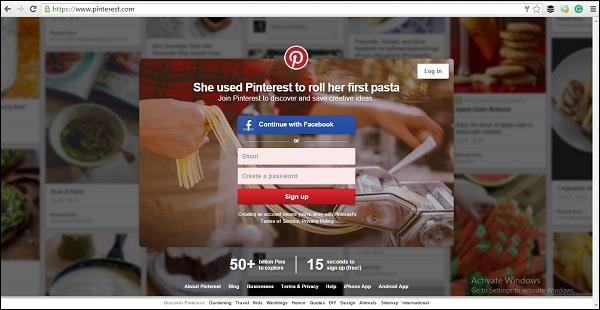
Signing up With a Facebook account
For this option you must have a Facebook account. If you do not have, you need to create one before sign up. If you already have a Facebook account, just follow the steps below −- Click on button “Continue with Facebook”.
- You are redirected to Facebook login.
- Facebook asks for your Email or phone and password.
- You are asked to download “Pin it” button. You can skip this step it if you want.
- Pinterest offers some categories of topics to choose from.
- Click on “Sign up” button.
Signing up with an EMail Account
You must have an email account before you choose to sign up with EMail. In addition, you need to enter the password for Pinterest. You need to follow all password etiquettes for the safety of your Pinterest account.If you already have an Email account, just follow the steps below −
- Enter your Email id.
- Enter your password.
- Click on “Sign up” button.
Setting up a Business Account
If you need a business account then follow the given steps −- Open a new tab.
- Visit the link https − //business.pinterest.com/en.
- Click on “Join as a Business” button.
- Enter correct email, appropriate password, and your brand or business name.
- Select a business type from the drop-down menu.
- Enter your website’s name.
- Click on “Create Account” button.
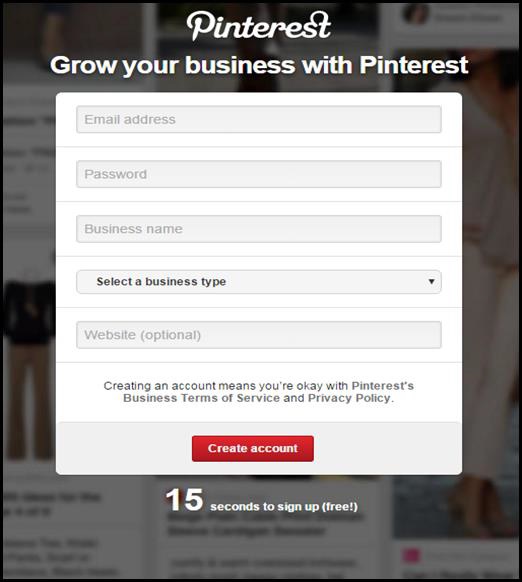
Converting a Pinterest Personal Account to Business Account
Here are the steps you need to follow −Step 1 − Sign up into your Pinterest account with your business name and Email.
Step 2 − At the top right corner of the search box, click on the dropdown menu.
Step 3 − Select “Businesses”.
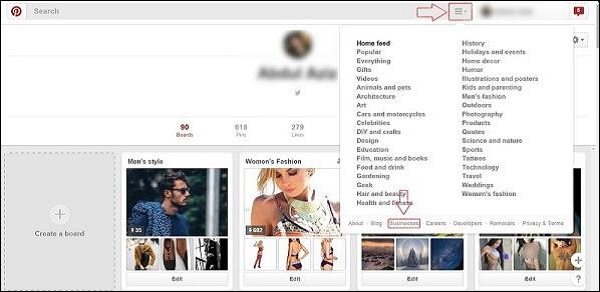 Step 4 − On the new screen, you are redirected to a new page.
Step 4 − On the new screen, you are redirected to a new page.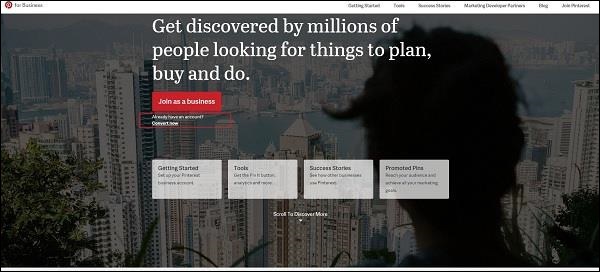 Step 5 − Notice a link below the red button named, “Convert now”. Click on the link.
Step 5 − Notice a link below the red button named, “Convert now”. Click on the link.Pinterest asks you to choose a business category and requests for a few other pieces of information.
And that is done, your account is now a business account!
Pinterest as a Social Network
Though Pinterest CEO, Ben Silbermann, summarized the company as a "catalog of ideas" rather than as a social network, that inspires users to "go out and do that thing". Pinterest provides the following features by which you can use it like other social networking sites.- Messaging − You can message other users by which the users are connected privately. You can also leverage this feature for business by engaging Pinners directly.
- Commenting on Pins − It allows user to engage with the shared post of others.
- Sharing − It enables to share a pin from Pinterest to other social media platforms.

No comments:
Post a Comment