Before you can start working on Rexx, you need to ensure that you have a fully functional version of Rexx running on your system. This chapter will explain the installation of Rexx and its subsequent configuration on a Windows machine to get started with Rexx.Try it Option Online
We have set up the Rexx Programming environment on-line, so that you can compile and execute all the available examples on line. It gives you confidence in what you are reading and enables you to verify the programs with different options. Feel free to modify any example and execute it on-line.
Try the following example using our on-line compiler available at CodingGround.
/* Main program */ say "Hello World"For most of the examples given in this tutorial, you will find a Try it option in our website code sections at the top right corner that will take you to the online compiler. So just make use of it and enjoy your learning.
Ensure the following System requirements are met before proceeding with the installation.
System Requirements
| Memory | 2 GB RAM (recommended) |
|---|---|
| Disk Space | No minimum requirement. Preferably to have enough storage to store the programs which will be created using Rexx. |
| Operating System Version | Rexx can be installed on Windows, Ubuntu/Debian, Mac OS X. |
Downloading Rexx
To download Rexx, you should use the following URL − https://www.oorexx.org/download.htmlThis page has a variety of downloads for various versions of Rexx as shown in the following screenshot.
 Click on the ‘ooRexx install files’ in the table with the header of Release 4.2.0.
Click on the ‘ooRexx install files’ in the table with the header of Release 4.2.0.After this, you will be re-directed to the following page.
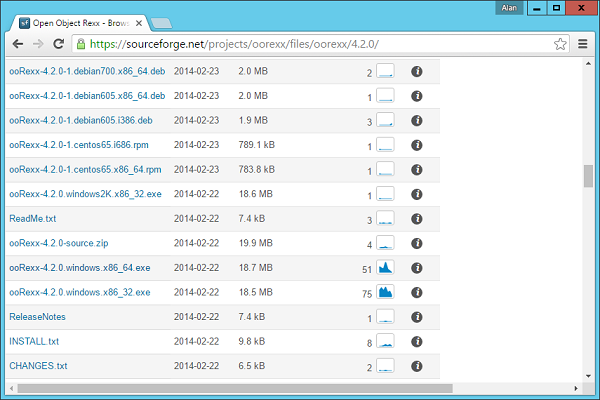 Click on the ooRexx-4.2.0.windows.x86_64.exe to download the 64-bit version of the software. We will discuss regarding the installation of the software in the following chapter.
Click on the ooRexx-4.2.0.windows.x86_64.exe to download the 64-bit version of the software. We will discuss regarding the installation of the software in the following chapter.
No comments:
Post a Comment