Express Overview
Express is a minimal and flexible Node.js web application framework that provides a robust set of features to develop web and mobile applications. It facilitates the rapid development of Node based Web applications. Following are some of the core features of Express framework −- Allows to set up middlewares to respond to HTTP Requests.
- Defines a routing table which is used to perform different actions based on HTTP Method and URL.
- Allows to dynamically render HTML Pages based on passing arguments to templates.
Installing Express
Firstly, install the Express framework globally using NPM so that it can be used to create a web application using node terminal.$ npm install express --saveThe above command saves the installation locally in the node_modules directory and creates a directory express inside node_modules. You should install the following important modules along with express −
- body-parser − This is a node.js middleware for handling JSON, Raw, Text and URL encoded form data.
- cookie-parser − Parse Cookie header and populate req.cookies with an object keyed by the cookie names.
- multer − This is a node.js middleware for handling multipart/form-data.
$ npm install body-parser --save $ npm install cookie-parser --save $ npm install multer --save
Hello world Example
Following is a very basic Express app which starts a server and listens on port 3000 for connection. This app responds with Hello World! for requests to the homepage. For every other path, it will respond with a 404 Not Found.var express = require('express'); var app = express(); app.get('/', function (req, res) { res.send('Hello World'); }) var server = app.listen(8081, function () { var host = server.address().address var port = server.address().port console.log("Example app listening at http://%s:%s", host, port) })Save the above code in a file named server.js and run it with the following command.
$ node server.jsYou will see the following output −
Example app listening at http://0.0.0.0:8081Open http://127.0.0.1:8081/ in any browser to see the following result.
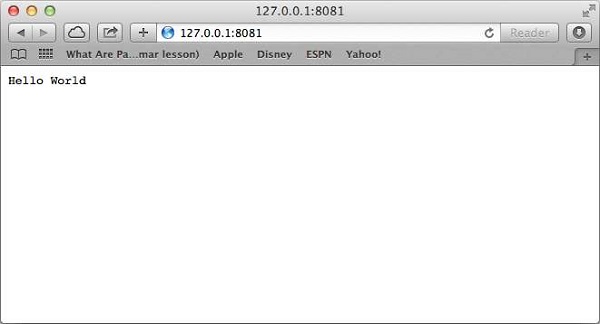
Request & Response
Express application uses a callback function whose parameters are request and response objects.app.get('/', function (req, res) {
// --
})
- Request Object − The request object represents the HTTP request and has properties for the request query string, parameters, body, HTTP headers, and so on.
- Response Object − The response object represents the HTTP response that an Express app sends when it gets an HTTP request.
Basic Routing
We have seen a basic application which serves HTTP request for the homepage. Routing refers to determining how an application responds to a client request to a particular endpoint, which is a URI (or path) and a specific HTTP request method (GET, POST, and so on).We will extend our Hello World program to handle more types of HTTP requests.
var express = require('express'); var app = express(); // This responds with "Hello World" on the homepage app.get('/', function (req, res) { console.log("Got a GET request for the homepage"); res.send('Hello GET'); }) // This responds a POST request for the homepage app.post('/', function (req, res) { console.log("Got a POST request for the homepage"); res.send('Hello POST'); }) // This responds a DELETE request for the /del_user page. app.delete('/del_user', function (req, res) { console.log("Got a DELETE request for /del_user"); res.send('Hello DELETE'); }) // This responds a GET request for the /list_user page. app.get('/list_user', function (req, res) { console.log("Got a GET request for /list_user"); res.send('Page Listing'); }) // This responds a GET request for abcd, abxcd, ab123cd, and so on app.get('/ab*cd', function(req, res) { console.log("Got a GET request for /ab*cd"); res.send('Page Pattern Match'); }) var server = app.listen(8081, function () { var host = server.address().address var port = server.address().port console.log("Example app listening at http://%s:%s", host, port) })Save the above code in a file named server.js and run it with the following command.
$ node server.jsYou will see the following output −
Example app listening at http://0.0.0.0:8081Now you can try different requests at http://127.0.0.1:8081 to see the output generated by server.js. Following are a few screens hots showing different responses for different URLs.
Screen showing again http://127.0.0.1:8081/list_user
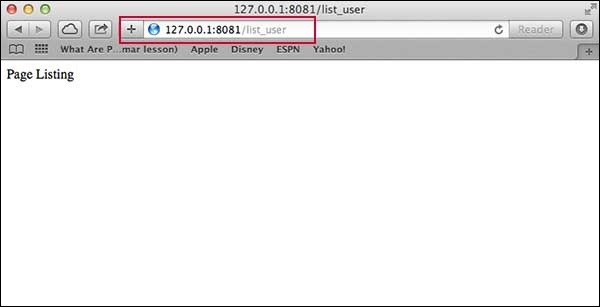 Screen showing again http://127.0.0.1:8081/abcd
Screen showing again http://127.0.0.1:8081/abcd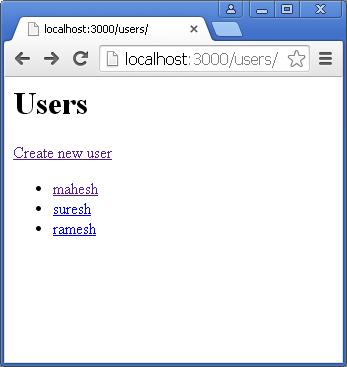 Screen showing again http://127.0.0.1:8081/abcdefg
Screen showing again http://127.0.0.1:8081/abcdefg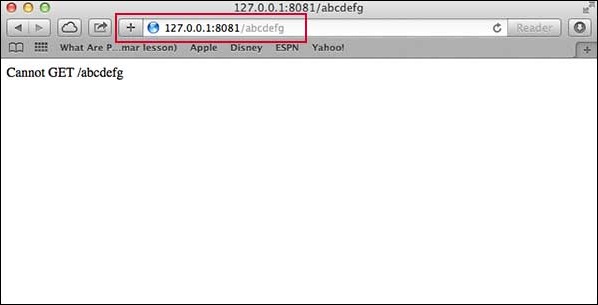
Serving Static Files
Express provides a built-in middleware express.static to serve static files, such as images, CSS, JavaScript, etc.You simply need to pass the name of the directory where you keep your static assets, to the express.static middleware to start serving the files directly. For example, if you keep your images, CSS, and JavaScript files in a directory named public, you can do this −
app.use(express.static('public'));
We will keep a few images in public/images sub-directory as follows −node_modules server.js public/ public/images public/images/logo.pngLet's modify "Hello Word" app to add the functionality to handle static files.
var express = require('express'); var app = express(); app.use(express.static('public')); app.get('/', function (req, res) { res.send('Hello World'); }) var server = app.listen(8081, function () { var host = server.address().address var port = server.address().port console.log("Example app listening at http://%s:%s", host, port) })Save the above code in a file named server.js and run it with the following command.
$ node server.jsNow open http://127.0.0.1:8081/images/logo.png in any browser and see observe following result.
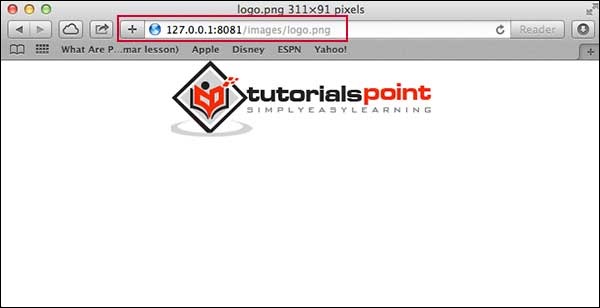
GET Method
Here is a simple example which passes two values using HTML FORM GET method. We are going to use process_get router inside server.js to handle this input.<html> <body> <form action = "http://127.0.0.1:8081/process_get" method = "GET"> First Name: <input type = "text" name = "first_name"> <br> Last Name: <input type = "text" name = "last_name"> <input type = "submit" value = "Submit"> </form> </body> </html>Let's save above code in index.htm and modify server.js to handle home page requests as well as the input sent by the HTML form.
var express = require('express'); var app = express(); app.use(express.static('public')); app.get('/index.htm', function (req, res) { res.sendFile( __dirname + "/" + "index.htm" ); }) app.get('/process_get', function (req, res) { // Prepare output in JSON format response = { first_name:req.query.first_name, last_name:req.query.last_name }; console.log(response); res.end(JSON.stringify(response)); }) var server = app.listen(8081, function () { var host = server.address().address var port = server.address().port console.log("Example app listening at http://%s:%s", host, port) })Accessing the HTML document using http://127.0.0.1:8081/index.htm will generate the following form −
Now you can enter the First and Last Name and then click submit button to see the result and it should return the following result −
{"first_name":"John","last_name":"Paul"}
POST Method
Here is a simple example which passes two values using HTML FORM POST method. We are going to use process_get router inside server.js to handle this input.<html> <body> <form action = "http://127.0.0.1:8081/process_post" method = "POST"> First Name: <input type = "text" name = "first_name"> <br> Last Name: <input type = "text" name = "last_name"> <input type = "submit" value = "Submit"> </form> </body> </html>Let's save the above code in index.htm and modify server.js to handle home page requests as well as the input sent by the HTML form.
var express = require('express'); var app = express(); var bodyParser = require('body-parser'); // Create application/x-www-form-urlencoded parser var urlencodedParser = bodyParser.urlencoded({ extended: false }) app.use(express.static('public')); app.get('/index.htm', function (req, res) { res.sendFile( __dirname + "/" + "index.htm" ); }) app.post('/process_post', urlencodedParser, function (req, res) { // Prepare output in JSON format response = { first_name:req.body.first_name, last_name:req.body.last_name }; console.log(response); res.end(JSON.stringify(response)); }) var server = app.listen(8081, function () { var host = server.address().address var port = server.address().port console.log("Example app listening at http://%s:%s", host, port) })Accessing the HTML document using http://127.0.0.1:8081/index.htm will generate the following form −
Now you can enter the First and Last Name and then click the submit button to see the following result −
{"first_name":"John","last_name":"Paul"}
File Upload
The following HTML code creates a file uploader form. This form has method attribute set to POST and enctype attribute is set to multipart/form-data<html> <head> <title>File Uploading Form</title> </head> <body> <h3>File Upload:</h3> Select a file to upload: <br /> <form action = "http://127.0.0.1:8081/file_upload" method = "POST" enctype = "multipart/form-data"> <input type="file" name="file" size="50" /> <br /> <input type = "submit" value = "Upload File" /> </form> </body> </html>Let's save above code in index.htm and modify server.js to handle home page requests as well as file upload.
var express = require('express'); var app = express(); var fs = require("fs"); var bodyParser = require('body-parser'); var multer = require('multer'); app.use(express.static('public')); app.use(bodyParser.urlencoded({ extended: false })); app.use(multer({ dest: '/tmp/'})); app.get('/index.htm', function (req, res) { res.sendFile( __dirname + "/" + "index.htm" ); }) app.post('/file_upload', function (req, res) { console.log(req.files.file.name); console.log(req.files.file.path); console.log(req.files.file.type); var file = __dirname + "/" + req.files.file.name; fs.readFile( req.files.file.path, function (err, data) { fs.writeFile(file, data, function (err) { if( err ){ console.log( err ); }else{ response = { message:'File uploaded successfully', filename:req.files.file.name }; } console.log( response ); res.end( JSON.stringify( response ) ); }); }); }) var server = app.listen(8081, function () { var host = server.address().address var port = server.address().port console.log("Example app listening at http://%s:%s", host, port) })Accessing the HTML document using http://127.0.0.1:8081/index.htm will generate the following form −
File Upload: Select a file to upload:
NOTE: This is just dummy form and would not work, but it must work at your server.
Cookies Management
You can send cookies to a Node.js server which can handle the same using the following middleware option. Following is a simple example to print all the cookies sent by the client.var express = require('express') var cookieParser = require('cookie-parser') var app = express() app.use(cookieParser()) app.get('/', function(req, res) { console.log("Cookies: ", req.cookies) }) app.listen(8081)

No comments:
Post a Comment