A CheckButton widget is nothing but a ToggleButton styled as a
checkbox and a label. It inherits all properties and methods from the
ToggleButton class. Unlike ToggleButton where the caption is on the
button's face, a CheckButton displays a small square which is checkable
and has a label to its right.
Constructor, methods, and signals associated with gtk.CheckButton are exactly the same as gtk.ToggleButton.
Observe the code −
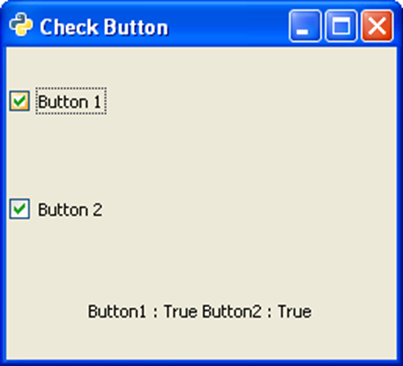
Constructor, methods, and signals associated with gtk.CheckButton are exactly the same as gtk.ToggleButton.
Example
The following example demonstrates the use of CheckButton widget. Two CheckButtons and a Label are placed in a VBox. The toggled signal of the first CheckButton is connected to the on_checked() method which sets the state of the second button to True if that of the first is false and vice versa.Observe the code −
import gtk class PyApp(gtk.Window): def __init__(self): super(PyApp, self).__init__() self.set_title("Check Button") self.set_default_size(250, 200) self.set_position(gtk.WIN_POS_CENTER) vbox = gtk.VBox() self.btn1 = gtk.CheckButton("Button 1") self.btn1.connect("toggled", self.on_checked) self.btn2 = gtk.CheckButton("Button 2") self.btn2.connect("toggled", self.on_checked) self.lbl = gtk.Label() vbox.add(self.btn1) vbox.add(self.btn2) vbox.add(self.lbl) self.add(vbox) self.connect("destroy", gtk.main_quit) self.show_all() def on_checked(self, widget, data = None): state = "Button1 : "+str(self.btn1.get_active())+" Button2 : "+str(self.btn2.get_active()) self.lbl.set_text(state) if __name__ == '__main__': PyApp() gtk.main()The above code will generate the following output −
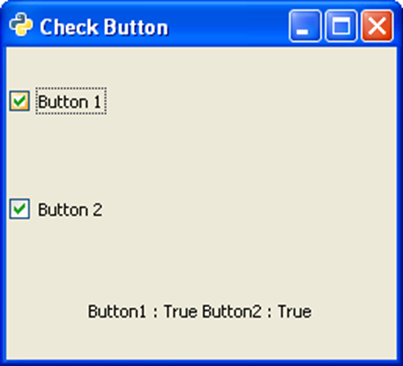

No comments:
Post a Comment