Maven uses archetype plugins to create projects. To create a
simple java application, we'll use maven-archetype-quickstart plugin. In
example below, We'll create a maven based java application project in
C:\MVN folder.
Let's open command console, go the C:\MVN directory and execute the following mvn command.
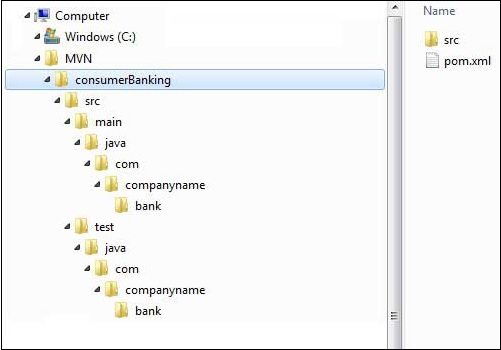 Using above example, we can understand following key concepts
Using above example, we can understand following key concepts
If you see, Maven also created a sample Java Source file and Java
Test file. Open
C:\MVN\consumerBanking\src\main\java\com\companyname\bank folder, you
will see App.java.
In next section, we'll discuss how to build and test the project using maven Maven Build & Test Project.
Let's open command console, go the C:\MVN directory and execute the following mvn command.
C:\MVN>mvn archetype:generate -DgroupId=com.companyname.bank -DartifactId=consumerBanking -DarchetypeArtifactId=maven-archetype-quickstart -DinteractiveMode=falseMaven will start processing and will create the complete java application project structure.
[INFO] Scanning for projects... [INFO] [INFO] ------------------------------------------------------------------------ [INFO] Building Maven Stub Project (No POM) 1 [INFO] ------------------------------------------------------------------------ [INFO] [INFO] >>> maven-archetype-plugin:2.4:generate (default-cli) > generate-sources @ standalone-pom >>> [INFO] [INFO] <<< maven-archetype-plugin:2.4:generate (default-cli) < generate-sources @ standalone-pom <<< [INFO] [INFO] --- maven-archetype-plugin:2.4:generate (default-cli) @ standalone-pom -- - [INFO] Generating project in Batch mode [INFO] ------------------------------------------------------------------------- --- [INFO] Using following parameters for creating project from Old (1.x) Archetype: maven-archetype-quickstart:1.0 [INFO] ------------------------------------------------------------------------- --- [INFO] Parameter: groupId, Value: com.companyname.bank [INFO] Parameter: packageName, Value: com.companyname.bank [INFO] Parameter: package, Value: com.companyname.bank [INFO] Parameter: artifactId, Value: consumerBanking [INFO] Parameter: basedir, Value: C:\MVN [INFO] Parameter: version, Value: 1.0-SNAPSHOT [INFO] project created from Old (1.x) Archetype in dir: C:\MVN\consumerBanking [INFO] ------------------------------------------------------------------------ [INFO] BUILD SUCCESS [INFO] ------------------------------------------------------------------------ [INFO] Total time: 03:19 min [INFO] Finished at: 2015-09-26T12:18:26+05:30 [INFO] Final Memory: 15M/247M [INFO] ------------------------------------------------------------------------Now go to C:/MVN directory. You'll see a java application project created named consumerBanking (as specified in artifactId). Maven uses a standard directory layout as shown below:
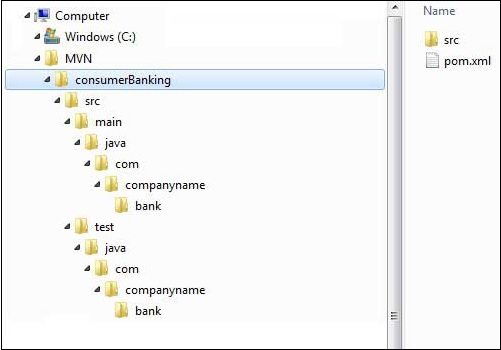 Using above example, we can understand following key concepts
Using above example, we can understand following key concepts| Folder Structure | Description |
|---|---|
| consumerBanking | contains src folder and pom.xml |
| src/main/java | contains java code files under the package structure (com/companyName/bank). |
| src/main/test | contains test java code files under the package structure (com/companyName/bank). |
| src/main/resources | it contains images/properties files (In above example, we need to create this structure manually). |
package com.companyname.bank; /** * Hello world! * */ public class App { public static void main( String[] args ) { System.out.println( "Hello World!" ); } }Open C:\MVN\consumerBanking\src\test\java\com\companyname\bank folder, you will see AppTest.java.
package com.companyname.bank; import junit.framework.Test; import junit.framework.TestCase; import junit.framework.TestSuite; /** * Unit test for simple App. */ public class AppTest extends TestCase { /** * Create the test case * * @param testName name of the test case */ public AppTest( String testName ) { super( testName ); } /** * @return the suite of tests being tested */ public static Test suite() { return new TestSuite( AppTest.class ); } /** * Rigourous Test :-) */ public void testApp() { assertTrue( true ); } }Developers are required to place their files as mentioned in table above and Maven handles the all the build related complexities.
In next section, we'll discuss how to build and test the project using maven Maven Build & Test Project.

No comments:
Post a Comment