In general, a chart is a graphical representation of data. There are various kinds of charts to represent data such as Bar Chart, Pie Chart, Line Chart, Scatter Chart, etc.
JavaFX Provides support for various Pie Charts and XY Charts.
The charts that are represented on an XY–plane include AreaChart, BarChart, BubbleChart, LineChart, ScatterChart, StackedAreaChart, StackedBarChart, etc.
Each chart is represented by a class and all these charts belongs to the package javafx.scene.chart. The class named Chart is the base class of all the charts in JavaFX and the XYChart is base class of all those charts that are drawn on the XY–plane.
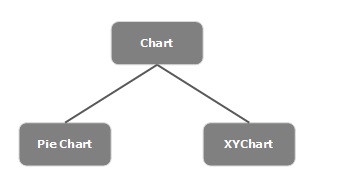
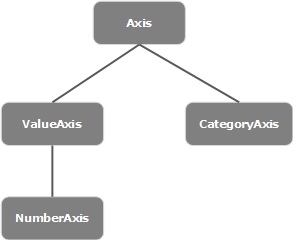 Category Axis − By instantiating this class, you can define
(create) an X or Y axis along which each value represents a category.
You can define a Category axis by instantiating this class as shown
below −
Category Axis − By instantiating this class, you can define
(create) an X or Y axis along which each value represents a category.
You can define a Category axis by instantiating this class as shown
below −
The <X,Y> class of the javafx.scene.chart package is a class using which, you can send data to a chart. This class holds an observable list of named series. You can get this list using the getData() method of XYChart.Series class as shown below −
JavaFX Provides support for various Pie Charts and XY Charts.
The charts that are represented on an XY–plane include AreaChart, BarChart, BubbleChart, LineChart, ScatterChart, StackedAreaChart, StackedBarChart, etc.
Each chart is represented by a class and all these charts belongs to the package javafx.scene.chart. The class named Chart is the base class of all the charts in JavaFX and the XYChart is base class of all those charts that are drawn on the XY–plane.
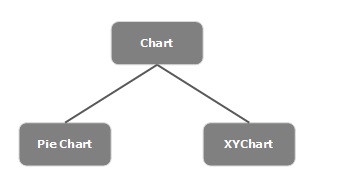
Creating a Chart
To create a chart, you need to −- Define the axis of the chart
- Instantiate the respective class
- Prepare and pass data to the chart
Instantiating the Respective Class
To create a chart, instantiate its respective class. For example, if you want to create a line chart, you need to instantiate the class named Line as follows −LineChart linechart = new LineChart(xAxis, yAxis);As observed in the above code, while instantiating, you need to pass two objects representing the X and Y axis of the chart respectively.
Defining the Axis
In general, the axis of the charts can be represented by −- Numbers such as Population, Age and
- Categories such as Days in a Week, Countries.
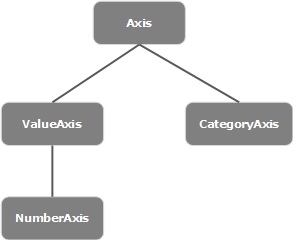 Category Axis − By instantiating this class, you can define
(create) an X or Y axis along which each value represents a category.
You can define a Category axis by instantiating this class as shown
below −
Category Axis − By instantiating this class, you can define
(create) an X or Y axis along which each value represents a category.
You can define a Category axis by instantiating this class as shown
below −CategoryAxis xAxis = new CategoryAxis();To this axis, you need set the list of categories and label to the axis as shown below −
//setting the list of categories.
xAxis.setCategories(FXCollections.<String>observableArrayList
(Arrays.asList("n ame1", "name2"….)));
//Setting label to the axis
xAxis.setLabel("name of the axis ");
NumberAxis − By instantiating this class, you can define
(create) an X or Y axis along which each value represents a Numerical
value. You can use any Number type with this Axis, Long, Double, BigDecimal, etc. You can define a Number axis by instantiating this class as follows −//Defining the axis
NumberAxis yAxis = new NumberAxis();
//Setting labelto the axis
yAxis.setLabel("name of the axis");
Passing Data to XY Charts
All the XY charts are represented along the XY plane. To plot a set of points in a chart, we need to specify a series of XY coordinates.The <X,Y> class of the javafx.scene.chart package is a class using which, you can send data to a chart. This class holds an observable list of named series. You can get this list using the getData() method of XYChart.Series class as shown below −
ObservableList list = series.getData();Where, series is the object of the XYChart.Series class. You can add data to this list using the add() method as follows −
list.add(new XYChart.Data(x-axis data, y-axis data));These two lines can be written together as shown below −
series.getData().add(new XYChart.Data(x-axis data, y-axis data));The following table gives a description of various charts (classes) provided by JavaFX −
| S.No | Chart & Description |
|---|---|
| 1 | Pie Chart
A pie-chart is a representation of values as slices of a circle with
different colors. These slices are labeled and the values corresponding
to each slice is represented in the chart. In JavaFX, a pie chart is represented by a class named PieChart. This class belongs to the package javafx.scene.chart. |
| 2 | Line Chart
A line chart or line graph displays information as a series of data
points (markers) connected by straight line segments. Line Chart shows
how the data changes at equal time frequency. In JavaFX, a line chart is represented by a class named LineChart. This class belongs to the package javafx.scene.chart. By instantiating this class, you can create a LineChart node in JavaFX. |
| 3 | Area Chart
Area charts are used to draw area based charts. It plots the area
between the given series of points and the axis. In general, this chart
is used to compare two quantities. In JavaFX, an Area chart is represented by a class named AreaChart. This class belongs to the package javafx.scene.chart. By instantiating this class, you can create a AreaChart node in JavaFX. |
| 4 | Bar Chart
A bar chart is used to represent grouped data using rectangular bars.
The length of these bars depicts the values. The bars in the bar chart
can be plotted vertically or horizontally. In JavaFX, a Bar chart is represented by a class named BarChart. This class belongs to the package javafx.scene.chart. By instantiating this class, you can create a BarChart node in JavaFX. |
| 5 |
Bubble Chart
A bubble chart is used to plat three-dimensional data. The third
dimension will be represented by the size (radius) of the bubble. In JavaFX, a Bubble chart is represented by a class named BubbleChart. This class belongs to the package javafx.scene.chart. By instantiating this class, you can create a BubbleChart node in JavaFX. |
| 6 | Scatter Chart
A scatterplot is a type of graph which uses values from two variables
plotted in a Cartesian plane. It is usually used to find out the
relationship between two variables. In JavaFX, a Scatter chart is represented by a class named ScatterChart. This class belongs to the package javafx.scene.chart. By instantiating this class, you can create a ScatterChart node in JavaFX. |
| 7 | Stacked Area Chart
In JavaFX, a Stacked Area chart is represented by a class named StackedAreaChart. This class belongs to the package javafx.scene.chart. By instantiating this class, you can create an StackedAreaChart node in JavaFX. |
| 8 | Stacked Bar Chart
In JavaFX, a Stacked Bar chart is represented by a class named StackedBarChart. This class belongs to the package javafx.scene.chart. By instantiating this class, you can create a StackedBarChart node in JavaFX. |

No comments:
Post a Comment