Eclipse - Overview
What is Eclipse?
In the context of computing, Eclipse is an integrated development environment (IDE) for developing applications using the Java programming language and other programming languages such as C/C++, Python, PERL, Ruby etc.The Eclipse platform which provides the foundation for the Eclipse IDE is composed of plug-ins and is designed to be extensible using additional plug-ins. Developed using Java, the Eclipse platform can be used to develop rich client applications, integrated development environments and other tools. Eclipse can be used as an IDE for any programming language for which a plug-in is available.
The Java Development Tools (JDT) project provides a plug-in that allows Eclipse to be used as a Java IDE, PyDev is a plugin that allows Eclipse to be used as a Python IDE, C/C++ Development Tools (CDT) is a plug-in that allows Eclipse to be used for developing application using C/C++, the Eclipse Scala plug-in allows Eclipse to be used an IDE to develop Scala applications and PHPeclipse is a plug-in to eclipse that provides complete development tool for PHP.
Licensing
Eclipse platform and other plug-ins from the Eclipse foundation is released under the Eclipse Public License (EPL). EPL ensures that Eclipse is free to download and install. It also allows Eclipse to be modified and distributed.Eclipse Releases
Every year, since 2006, the Eclipse foundation releases the Eclipse Platform and a number of other plug-ins in June.| Codename | Year | Platform Version |
|---|---|---|
| Callisto | 2006 | 3.2 |
| Europa | 2007 | 3.3 |
| Ganymede | 2008 | 3.4 |
| Galileo | 2009 | 3.5 |
| Helios | 2010 | 3.6 |
| Indigo | 2011 | 3.7 |
| Juno | 2012 | 3.8 and 4.2 |
| Kepler | 2013 | 4.3 |
| Luna | 2014 | 4.4.0 |
Eclipse - Installation
Downloading Eclipse
You can download eclipse from http://www.eclipse.org/downloads/. The download page lists a number of flavors of eclipse.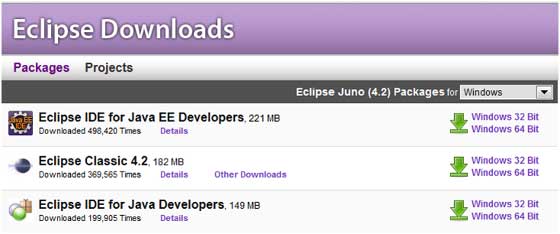 The capabilities of each packaging of eclipse are different. Java
developers typically use Eclipse Classic or Eclipse IDE for developing
Java applications.
The capabilities of each packaging of eclipse are different. Java
developers typically use Eclipse Classic or Eclipse IDE for developing
Java applications.The drop down box in the right corner of the download page allows you to set the operating system on which eclipse is to be installed. You can choose between Windows, Linux and Mac. Eclipse is packaged as a zip file.
Installing Eclipse
To install on windows, you need a tool that can extract the contents of a zip file. For example you can use −Using any one of these tools, extract the contents of the eclipse zip file to any folder of your choice.
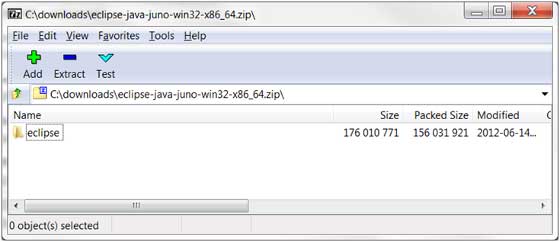
Launching Eclipse
On the windows platform, if you extracted the contents of the zip file to c:\, then you can start eclipse by using c:\eclipse\eclipse.exeWhen eclipse starts up for the first time it prompts you for the location of the workspace folder. All your data will be stored in the workspace folder. You can accept the default or choose a new location.
 If you select "Use this as the default and do not ask again", this
dialog box will not come up again. You can change this preference using
the Workspaces Preference Page. See the Preference tutorial page for more details.
If you select "Use this as the default and do not ask again", this
dialog box will not come up again. You can change this preference using
the Workspaces Preference Page. See the Preference tutorial page for more details.
No comments:
Post a Comment