Opening the Jar File wizard
The Jar File wizard can be used to export the content of a project into a jar file. To bring up the Jar File wizard −
- In the Package Explorer select the items that you want to export.
If you want to export all the classes and resources in the project just
select the project.
- Click on the File menu and select Export.
- In the filter text box of the first page of the export wizard type in
JAR
.
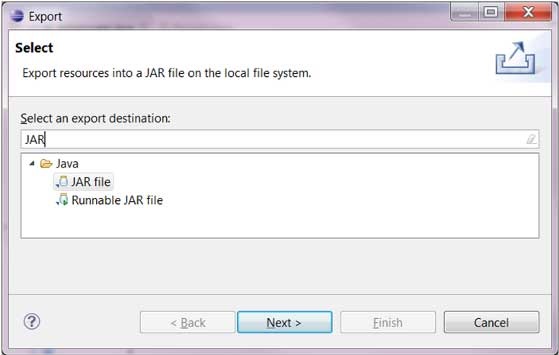
- Under the Java category select JAR file.
- Click on Next.
Using the Jar File wizard
In the JAR File Specification page −
- Enter the JAR file name and folder.
- The default is to export only the classes. To export the source code also, click on the
Export Java source files and resources
check box.
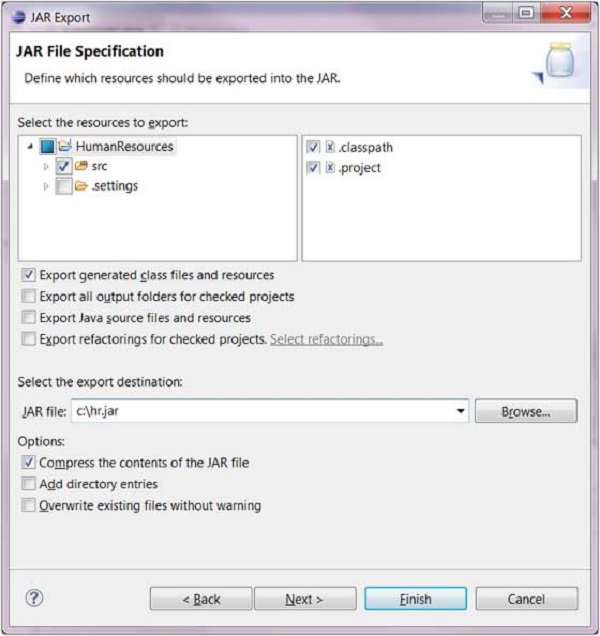
- Click on Next to change the JAR packaging options.
- Click on Next to change the JAR Manifest specification.
- Click on Finish.
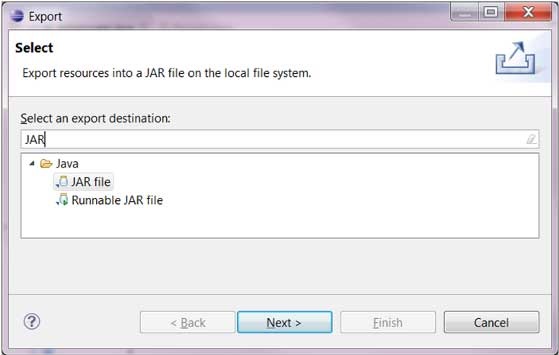
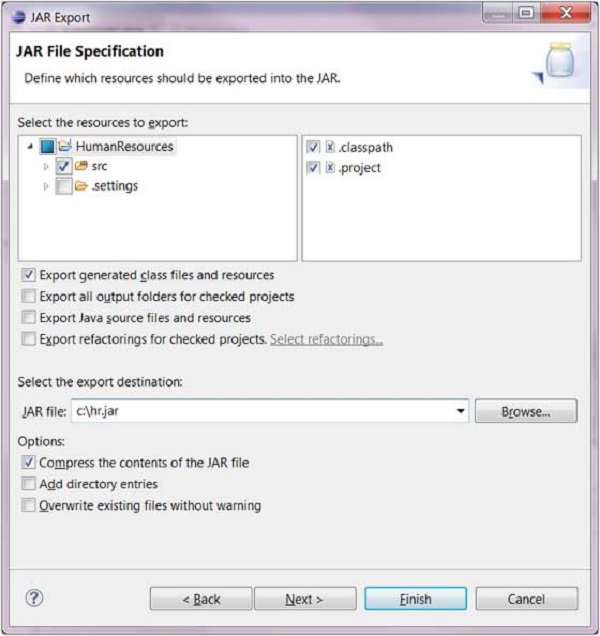

No comments:
Post a Comment