About Bookmarks
Eclipse editors allow you to place a book mark on any line within the
editor. You can use bookmarks to serve as reminders and quickly
navigate to any line in a file.
Adding a Bookmark
To set a bookmark, right-click on the vertical ruler near the line on which you want the bookmark and select
Add Bookmark
. In the Add Bookmark dialog box enter a name for the Bookmark.
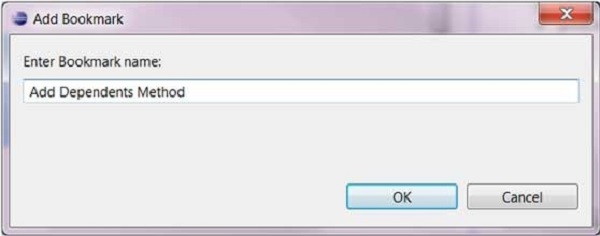
A bookmark icon appears in the vertical ruler. Also, a row is added to the table in the Bookmarks view.
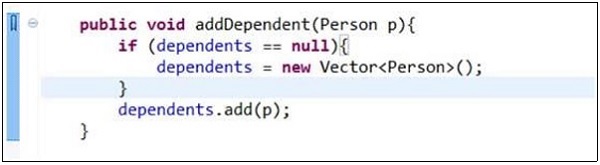
Opening the Bookmarks View
To open the Bookmarks view −
- Click on the Window menu and select Show View → Other.
- In the filter text box enter Bookmark.
- Under General, select Bookmarks.
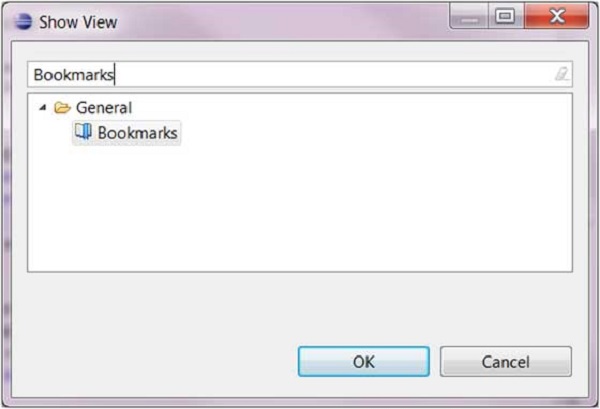
Using the Bookmarks View
The Bookmarks view shows bookmarks placed in resources across the workspace.
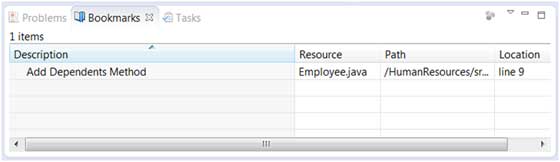
Using the Bookmarks view you can navigate to a bookmark by double
clicking on a bookmark or right clicking on a bookmark and selecting "Go
to" menu item.
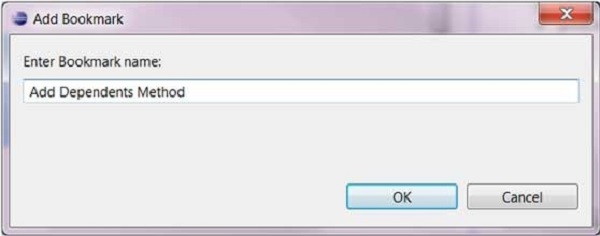 A bookmark icon appears in the vertical ruler. Also, a row is added to the table in the Bookmarks view.
A bookmark icon appears in the vertical ruler. Also, a row is added to the table in the Bookmarks view.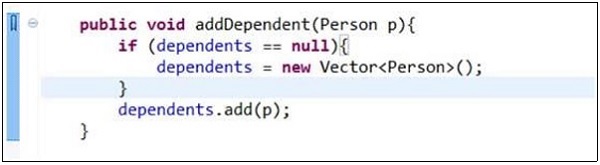
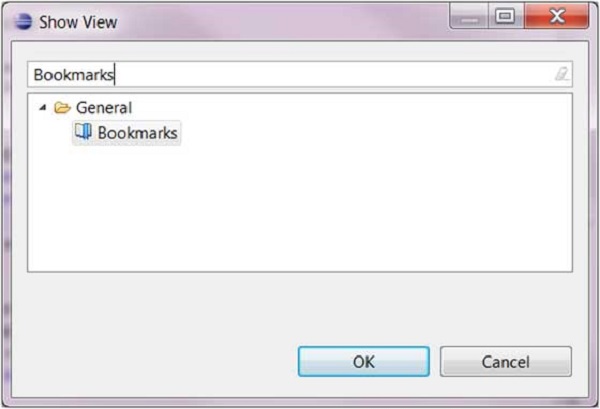
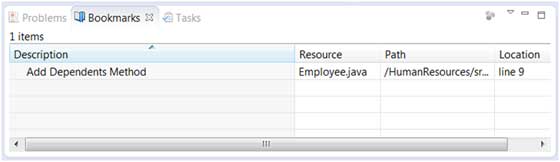 Using the Bookmarks view you can navigate to a bookmark by double
clicking on a bookmark or right clicking on a bookmark and selecting "Go
to" menu item.
Using the Bookmarks view you can navigate to a bookmark by double
clicking on a bookmark or right clicking on a bookmark and selecting "Go
to" menu item.
No comments:
Post a Comment