Apache POI Word - Overview
Many a time, a software application is required to generate reference documents in Microsoft Word file format. Sometimes, an application is even expected to receive Word files as input data.Any Java programmer who wants to produce MS-Office files as output must use a predefined and read-only API to do so.
What is Apache POI?
Apache POI is a popular API that allows programmers to create, modify, and display MS-Office files using Java programs. It is an open source library developed and distributed by Apache Software Foundation to design or modify MS-Office files using Java program. It contains classes and methods to decode the user input data or a file into MS-Office documents.Components of Apache POI
Apache POI contains classes and methods to work on all OLE2 Compound documents of MS-Office. The list of components of this API is given below:- POIFS (Poor Obfuscation Implementation File System) : This component is the basic factor of all other POI elements. It is used to read different files explicitly.
- HSSF (Horrible SpreadSheet Format) : It is used to read and write .xls format of MS-Excel files.
- XSSF (XML SpreadSheet Format) : It is used for .xlsx file format of MS-Excel.
- HPSF (Horrible Property Set Format) : It is used to extract property sets of the MS-Office files.
- HWPF (Horrible Word Processor Format) : It is used to read and write .doc extension files of MS-Word.
- XWPF (XML Word Processor Format) : It is used to read and write .docx extension files of MS-Word.
- HSLF (Horrible Slide Layout Format) : It is used to read, create, and edit PowerPoint presentations.
- HDGF (Horrible DiaGram Format) : It contains classes and methods for MS-Visio binary files.
- HPBF (Horrible PuBlisher Format) : It is used to read and write MS-Publisher files.
Apache POI Word - Installation
This chapter takes you through the process of setting up Apache POI on Windows and Linux based systems. Apache POI can be easily installed and integrated with your current Java environment, following a few simple steps without any complex setup procedures. User administration is required while installation.System Requirements
| JDK | Java SE 2 JDK 1.5 or above |
|---|---|
| Memory | 1 GB RAM (recommended) |
| Disk Space | No minimum requirement |
| Operating System Version | Windows XP or above, Linux |
Step 1: Verify your Java Installation
First of all, you need to have Java Software Development Kit (SDK) installed on your system. To verify this, execute any of the two commands mentioned below, depending on the platform you are working on.If the Java installation has been done properly, then it will display the current version and specification of your Java installation. A sample output is given in the following table:
| Platform | Command | Sample Output |
|---|---|---|
| Windows | Open command console and type: \>java –version |
Java version "1.7.0_60" Java (TM) SE Run Time Environment (build 1.7.0_60-b19) Java Hotspot (TM) 64-bit Server VM (build 24.60-b09,mixed mode) |
| Linux | Open command terminal and type: $java –version |
java version "1.7.0_25" Open JDK Runtime Environment (rhel-2.3.10.4.el6_4-x86_64) Open JDK 64-Bit Server VM (build 23.7-b01, mixed mode) |
- We assume that the readers of this tutorial have Java SDK version 1.7.0_60 installed on their system.
- In case you do not have Java SDK, download its current version from http://www.oracle.com/technetwork/java/javase/downloads/index.html and have it installed.
Step 2: Set your Java Environment
Set the environment variable JAVA_HOME to point to the base directory location where Java is installed on your machine. For example,| Platform | Description |
|---|---|
| Windows | Set JAVA_HOME to C:\ProgramFiles\java\jdk1.7.0_60 |
| Linux | Export JAVA_HOME=/usr/local/java-current |
| Platform | Description |
|---|---|
| Windows | Append the String "C:\Program Files\Java\jdk1.7.0_60\bin" to the end of the system variable PATH. |
| Linux | Export PATH=$PATH:$JAVA_HOME/bin/ |
Step 3: Install Apache POI Library
Download the latest version of Apache POI from http://poi.apache.org/download.html and unzip its contents to a folder from where the required libraries can be linked to your Java program. Let us assume the files are collected in a folder on C drive.The following images shows the directories and the file structure inside the downloaded folder:
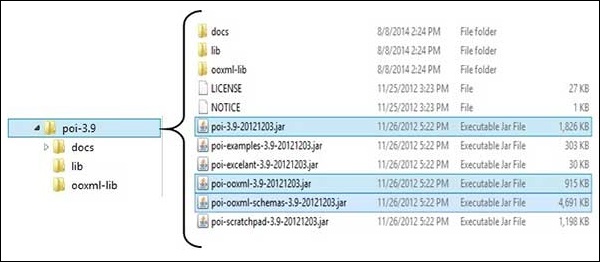
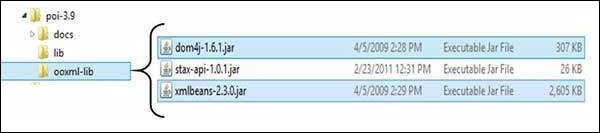 Add the complete path of the five jars as highlighted in the above image to the CLASSPATH.
Add the complete path of the five jars as highlighted in the above image to the CLASSPATH.| Platform | Description |
|---|---|
| Windows | Append the following strings to the end of the user variable CLASSPATH: “C:\poi-3.9\poi-3.9-20121203.jar;” “C:\poi-3.9\poi-ooxml-3.9-20121203.jar;” “C:\poi-3.9\poi-ooxml-schemas-3.9-20121203.jar;” “C:\poi-3.9\ooxml-lib\dom4j-1.6.1.jar;” “C:\poi-3.9\ooxml-lib\xmlbeans-2.3.0.jar;.;” |
| Linux | Export CLASSPATH=$CLASSPATH: /usr/share/poi-3.9/poi-3.9-20121203.tar: /usr/share/poi-3.9/poi-ooxml-schemas-3.9-20121203.tar: /usr/share/poi-3.9/poi-ooxml-3.9-20121203.tar: /usr/share/poi-3.9/ooxml-lib/dom4j-1.6.1.tar: /usr/share/poi-3.9/ooxml-lib/xmlbeans-2.3.0.tar |
Apache POI Word - Core Classes
This chapter takes you through the classes and methods of Apache POI for managing a Word document.Document
This is a marker interface (interface do not contain any methods), that notifies that the implemented class can be able to create a word document.XWPFDocument
This is a class under org.apache.poi.xwpf.usermodel package. It is used to create MS-Word Document with .docx file format.Class Methods:
| S. No. | Method and Description |
|---|---|
| 1 | commit() Commits and saves the document. |
| 2 | createParagraph() Appends a new paragraph to this document. |
| 3 | createTable() Creates an empty table with one row and one column as default. |
| 4 | createTOC() Creates a table of content for Word document. |
| 5 | getParagraphs() Returns the paragraph(s) that holds the text of the header or footer. |
| 6 | getStyle() Returns the styles object used. |
https://poi.apache.org/apidocs/index.html?org/apache/poi/openxml4j/opc/internal/package-summary.html.
XWPFParagraph
This is a class under org.apache.poi.xwpf.usermodel package and is used to create paragraph in a word document. This instance is also used to add all types of elements into word document.Class Methods:
| S. No. | Method and Description |
|---|---|
| 1 | createRun() Appends a new run to this paragraph. |
| 2 | getAlignment() Returns the paragraph alignment which shall be applied to the text in this paragraph. |
| 3 | setAlignment(ParagraphAlignment align) Specifies the paragraph alignment which shall be applied to the text in this paragraph. |
| 4 | setBorderBottom(Borders border) Specifies the border which shall be displayed below a set of paragraphs, which have the same set of paragraph border settings. |
| 5 | setBorderLeft(Borders border) Specifies the border which shall be displayed on the left side of the page around the specified paragraph. |
| 6 | setBorderRight(Borders border) Specifies the border which shall be displayed on the right side of the page around the specified paragraph. |
| 7 | setBorderTop(Borders border) Specifies the border which shall be displayed above a set of paragraphs which have the same set of paragraph border settings. |
https://poi.apache.org/apidocs/index.html?org/apache/poi/openxml4j/opc/internal/package-summary.html.
XWPFRun
This is a class under org.apache.poi.xwpf.usermodel package and is used to add a region of text to the paragraph.Class Methods:
| S. No. | Method and Description |
|---|---|
| 1 | addBreak() Specifies that a break shall be placed at the current location in the run content. |
| 2 | addTab() Specifies that a tab shall be placed at the current location in the run content. |
| 3 | setColor(java.lang.String rgbStr) Sets text color. |
| 4 | setFontSize(int size) Specifies the font size which shall be applied to all noncomplex script characters in the content of this run when displayed. |
| 5 | setText(java.lang.String value) Sets the text of this text run. |
| 6 | setBold(boolean value) Specifies whether the bold property shall be applied to all non-complex script characters in the content of this run when displayed in a document. |
https://poi.apache.org/apidocs/index.html?org/apache/poi/openxml4j/opc/internal/package-summary.html.
XWPFStyle
This is a class under org.apache.poi.xwpf.usermodel package and is used to add different styles to the object elements in a word document.Class Methods:
| S. No. | Method and Description |
|---|---|
| 1 | getNextStyleID() It is used to get StyleID of the next style. |
| 2 | getStyleId() It is used to get StyleID of the style. |
| 3 | getStyles() It is used to get styles. |
| 4 | setStyleId(java.lang.String styleId) It is used to set styleID. |
https://poi.apache.org/apidocs/index.html?org/apache/poi/openxml4j/opc/internal/package-summary.html.
XWPFTable
This is a class under org.apache.poi.xwpf.usermodel package and is used to add table data into a word document.Class Methods:
| S. No. | Method and Description |
|---|---|
| 1 | addNewCol() Adds a new column for each row in this table. |
| 2 | addRow(XWPFTableRow row, int pos) Adds a new Row to the table at position pos. |
| 3 | createRow() Creates a new XWPFTableRow object with as many cells as the number of columns defined in that moment. |
| 4 | setWidth(int width) Sets the width of the column. |
XWPFWordExtractor
This is a class under org.apache.poi.xwpf.extractor package. It is a basic parser class used to extract the simple text from a Word document.Class Methods:
| S. No. | Method and Description |
|---|---|
| 1 | getText() Retrieves all the text from the document. |
Apache POI Word - Document
Here the term 'document' refers to a MS-Word file. After completion of this chapter, you will be able to create new documents and open existing documents using your Java program.Create Blank Document
The following simple program is used to create a blank MS-Word document:import java.io.File; import java.io.FileOutputStream; import org.apache.poi.xwpf.usermodel.XWPFDocument; public class CreateDocument { public static void main(String[] args)throws Exception { //Blank Document XWPFDocument document= new XWPFDocument(); //Write the Document in file system FileOutputStream out = new FileOutputStream(new File("createdocument.docx")); document.write(out); out.close(); System.out.println("createdocument.docx written successully"); } }Save the above Java code as CreateDocument.java, and then compile and execute it from the command prompt as follows:
$javac CreateDocument.java $java CreateDocumentIf your system environment is configured with the POI library, it will compile and execute to generate a blank Excel file named createdocument.docx in your current directory and display the following output in the command prompt:
createdocument.docx written successfully
Apache POI Word - Paragraph
In this chapter you will learn how to create a Paragraph and how to add it to a document using Java. Paragraph is a part of a page in a Word file.After completing this chapter, you will be able to create a Paragraph and perform read operations on it.
Create a Paragraph
First of all, let us create a Paragraph using the referenced classes discussed in the earlier chapters. By following the previous chapter, create a Document first, and then we can create a Paragraph.The following code snippet is used to create a spreadsheet:
//Create Blank document XWPFDocument document= new XWPFDocument(); //Create a blank spreadsheet XWPFParagraph paragraph = document.createParagraph();
Run on Paragraph
You can enter the text or any object element, using Run. Using Paragraph instance you can create run.The following code snippet is used to create a Run.
XWPFRun run=paragraph.createRun();
Write into a Paragraph
Let us try entering some text into a document. Consider the below text data:At tutorialspoint.com, we strive hard to provide quality tutorials for self-learning purpose in the domains of Academics, Information Technology, Management and Computer Programming Languages.The following code is used to write the above data into a paragraph.
import java.io.File; import java.io.FileOutputStream; import org.apache.poi.xwpf.usermodel.XWPFDocument; import org.apache.poi.xwpf.usermodel.XWPFParagraph; import org.apache.poi.xwpf.usermodel.XWPFRun; public class CreateParagraph { public static void main(String[] args)throws Exception { //Blank Document XWPFDocument document= new XWPFDocument(); //Write the Document in file system FileOutputStream out = new FileOutputStream(new File("createparagraph.docx")); //create Paragraph XWPFParagraph paragraph = document.createParagraph(); XWPFRun run=paragraph.createRun(); run.setText("At tutorialspoint.com, we strive hard to " + "provide quality tutorials for self-learning " + "purpose in the domains of Academics, Information " + "Technology, Management and Computer Programming Languages."); document.write(out); out.close(); System.out.println("createparagraph.docx written successfully"); } }Save the above Java code as CreateParagraph.java, and then compile and run it from the command prompt as follows:
$javac CreateParagraph.java $java CreateParagraphIt will compile and execute to generate a Word file named createparagraph.docx in your current directory and you will get the following output in the command prompt:
createparagraph.docx written successfullyThe createparagraph.docx file looks as follows.
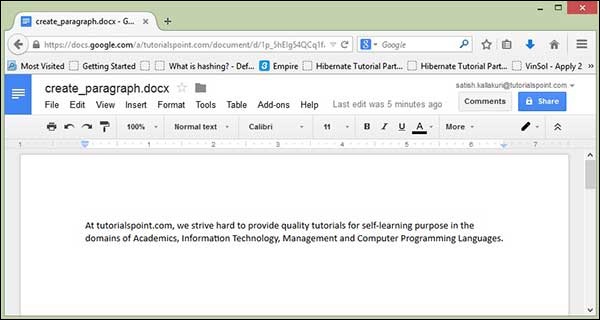
Apache POI Word - Borders
In this chapter, you will learn how to apply border to a paragraph using Java programming.Applying Border
The following code is used to apply Borders in a Document:import java.io.File; import java.io.FileOutputStream; import org.apache.poi.xwpf.usermodel.Borders; import org.apache.poi.xwpf.usermodel.XWPFDocument; import org.apache.poi.xwpf.usermodel.XWPFParagraph; import org.apache.poi.xwpf.usermodel.XWPFRun; public class ApplyingBorder { public static void main(String[] args)throws Exception { //Blank Document XWPFDocument document= new XWPFDocument(); //Write the Document in file system FileOutputStream out = new FileOutputStream(new File("applyingborder.docx")); //create paragraph XWPFParagraph paragraph = document.createParagraph(); //Set bottom border to paragraph paragraph.setBorderBottom(Borders.BASIC_BLACK_DASHES); //Set left border to paragraph paragraph.setBorderLeft(Borders.BASIC_BLACK_DASHES); //Set right border to paragraph paragraph.setBorderRight(Borders.BASIC_BLACK_DASHES); //Set top border to paragraph paragraph.setBorderTop(Borders.BASIC_BLACK_DASHES); XWPFRun run=paragraph.createRun(); run.setText("At tutorialspoint.com, we strive hard to " + "provide quality tutorials for self-learning " + "purpose in the domains of Academics, Information " + "Technology, Management and Computer Programming " + "Languages."); document.write(out); out.close(); System.out.println("applyingborder.docx written successully"); } }Save the above code in a file named ApplyingBorder.java, compile and execute it from the command prompt as follows:
$javac ApplyingBorder.java $java ApplyingBorderIf your system is configured with the POI library, then it will compile and execute to generate a Word document named applyingborder.docx in your current directory and display the following output:
applyingborder.docx written successfullyThe applyingborder.docx file looks as follows:
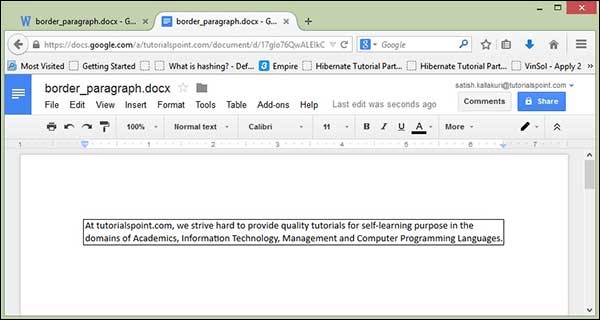
Apache POI Word - Tables
In this chapter, you will learn how to create a table of data in a document. You can create a table data by using XWPFTable class. By adding each Row to table and adding each cell to Row, you will get table data.Create Table
The following code is used to creating table in a document:import java.io.File; import java.io.FileOutputStream; import org.apache.poi.xwpf.usermodel.XWPFDocument; import org.apache.poi.xwpf.usermodel.XWPFTable; import org.apache.poi.xwpf.usermodel.XWPFTableRow; public class CreateTable { public static void main(String[] args)throws Exception { //Blank Document XWPFDocument document= new XWPFDocument(); //Write the Document in file system FileOutputStream out = new FileOutputStream(new File("create_table.docx")); //create table XWPFTable table = document.createTable(); //create first row XWPFTableRow tableRowOne = table.getRow(0); tableRowOne.getCell(0).setText("col one, row one"); tableRowOne.addNewTableCell().setText("col two, row one"); tableRowOne.addNewTableCell().setText("col three, row one"); //create second row XWPFTableRow tableRowTwo = table.createRow(); tableRowTwo.getCell(0).setText("col one, row two"); tableRowTwo.getCell(1).setText("col two, row two"); tableRowTwo.getCell(2).setText("col three, row two"); //create third row XWPFTableRow tableRowThree = table.createRow(); tableRowThree.getCell(0).setText("col one, row three"); tableRowThree.getCell(1).setText("col two, row three"); tableRowThree.getCell(2).setText("col three, row three"); document.write(out); out.close(); System.out.println("create_table.docx written successully"); } }Save the above code in a file named CreateTable.java. Compile and execute it from the command prompt as follows:
$javac CreateTable.java $java CreateTableIt generates a Word file named createtable.docx in your current directory and display the following output on the command prompt:
createtable.docx written successfullyThe createtable.docx file looks as follows:
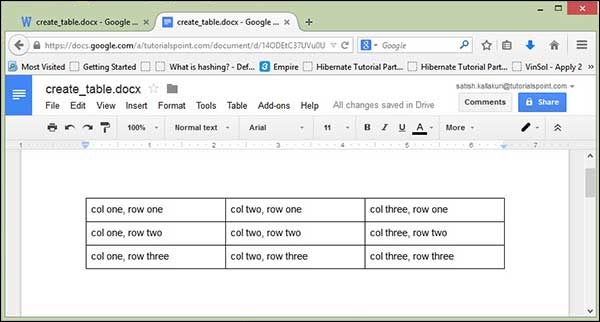
Font Style and Alignment
This chapter shows how to apply different font styles and alignments in a Word document using Java. Generally, Font Style contains: Font size, Type, Bold, Italic, and Underline. And Alignment is categorized into left, center, right, and justify.Font Style
The following code is used to set different styles of font:import java.io.File; import java.io.FileOutputStream; import org.apache.poi.xwpf.usermodel.VerticalAlign; import org.apache.poi.xwpf.usermodel.XWPFDocument; import org.apache.poi.xwpf.usermodel.XWPFParagraph; import org.apache.poi.xwpf.usermodel.XWPFRun; public class FontStyle { public static void main(String[] args)throws Exception { //Blank Document XWPFDocument document= new XWPFDocument(); //Write the Document in file system FileOutputStream out = new FileOutputStream(new File("fontstyle.docx")); //create paragraph XWPFParagraph paragraph = document.createParagraph(); //Set Bold an Italic XWPFRun paragraphOneRunOne = paragraph.createRun(); paragraphOneRunOne.setBold(true); paragraphOneRunOne.setItalic(true); paragraphOneRunOne.setText("Font Style"); paragraphOneRunOne.addBreak(); //Set text Position XWPFRun paragraphOneRunTwo = paragraph.createRun(); paragraphOneRunTwo.setText("Font Style two"); paragraphOneRunTwo.setTextPosition(100); //Set Strike through and Font Size and Subscript XWPFRun paragraphOneRunThree = paragraph.createRun(); paragraphOneRunThree.setStrike(true); paragraphOneRunThree.setFontSize(20); paragraphOneRunThree.setSubscript(VerticalAlign.SUBSCRIPT); paragraphOneRunThree.setText(" Different Font Styles"); document.write(out); out.close(); System.out.println("fontstyle.docx written successully"); } }Save the above code as FontStyle.java and then compile and execute it from the command prompt as follows:
$javac FontStyle.java $java FontStyleIt will generate a Word file named fontstyle.docx in your current directory and display the following output on the command prompt:
fontstyle.docx written successfullyThe fontstyle.docx file looks as follows.
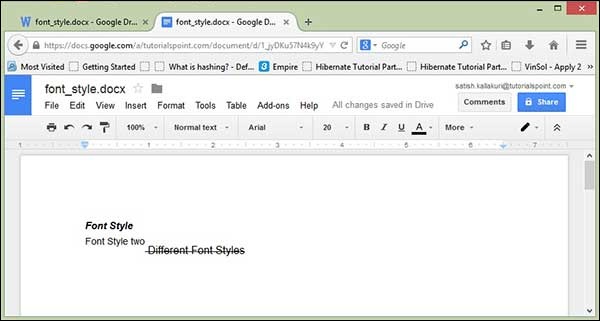
Alignment
The following code is used to set alignment to the paragraph text:import java.io.File; import java.io.FileOutputStream; import org.apache.poi.xwpf.usermodel.ParagraphAlignment; import org.apache.poi.xwpf.usermodel.XWPFDocument; import org.apache.poi.xwpf.usermodel.XWPFParagraph; import org.apache.poi.xwpf.usermodel.XWPFRun; public class AlignParagraph { public static void main(String[] args)throws Exception { //Blank Document XWPFDocument document= new XWPFDocument(); //Write the Document in file system FileOutputStream out = new FileOutputStream( new File("alignparagraph.docx")); //create paragraph XWPFParagraph paragraph = document.createParagraph(); //Set alignment paragraph to RIGHT paragraph.setAlignment(ParagraphAlignment.RIGHT); XWPFRun run=paragraph.createRun(); run.setText("At tutorialspoint.com, we strive hard to " + "provide quality tutorials for self-learning " + "purpose in the domains of Academics, Information " + "Technology, Management and Computer Programming " + "Languages."); //Create Another paragraph paragraph=document.createParagraph(); //Set alignment paragraph to CENTER paragraph.setAlignment(ParagraphAlignment.CENTER); run=paragraph.createRun(); run.setText("The endeavour started by Mohtashim, an AMU " + "alumni, who is the founder and the managing director " + "of Tutorials Point (I) Pvt. Ltd. He came up with the " + "website tutorialspoint.com in year 2006 with the help" + "of handpicked freelancers, with an array of tutorials" + " for computer programming languages. "); document.write(out); out.close(); System.out.println("alignparagraph.docx written successfully"); } }Save the above code as AlignParagraph.java and then compile and execute it from the command prompt as follows:
$javac AlignParagraph.java $java AlignParagraphIt will generate a Word file named alignparagraph.docx in your current directory and display the following output in the command prompt:
alignparagraph.docx written successfullyThe alignparagraph.docx file looks as follows:

Apache POI Word - Text Extraction
This chapter explains how to extract simple text data from a Word document using Java. In case you want to extract metadata from a Word document, make use of Apache Tika.For .docx files, we use the class org.apache.poi.xwpf.extractor.XPFFWordExtractor that extracts and returns simple data from a Word file. In the same way, we have different methodologies to extract headings, footnotes, table data, etc. from a Word file.
The following code shows how to extract simple text from a Word file:
import java.io.FileInputStream; import org.apache.poi.xwpf.extractor.XWPFWordExtractor; import org.apache.poi.xwpf.usermodel.XWPFDocument; public class WordExtractor { public static void main(String[] args)throws Exception { XWPFDocument docx = new XWPFDocument(new FileInputStream("create_paragraph.docx")); //using XWPFWordExtractor Class XWPFWordExtractor we = new XWPFWordExtractor(docx); System.out.println(we.getText()); } }Save the above code as WordExtractor.java. Compile and execute it from the command prompt as follows:
$javac WordExtractor.java $java WordExtractorIt will generate the following output:
At tutorialspoint.com, we strive hard to provide quality tutorials for self-learning p

No comments:
Post a Comment